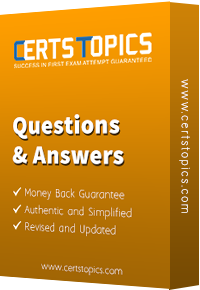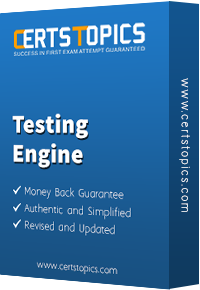InServiceNow, aDictionary Overrideallows an administrator tocustomize the properties of a fieldin achild tablewithout modifying the field in the parent table.
This is particularly useful intable inheritance scenarios, where a child tableinherits fields from a parent tablebut needs different behavior for certain fields.
Modify field properties(e.g.,mandatory,read-only,default value) inextended tables.
Preserve inheritancewhile allowing exceptions for specific child tables.
Avoid modifying the original dictionary definitionof a field at the parent table level.
Key Functions of Dictionary Overrides:Example of Dictionary Override in Action:Consider theTask Table (task), which is aparent tablefor many modules likeIncident, Change, and Problem.
TheTask Tablehas apriorityfield.
If theIncident Table (incident)needs to override thepriorityfield tomake it mandatory, an administrator can create aDictionary Overridefor thepriorityfield in theincidenttable.
Thepriorityfield in other child tables (e.g.,change_request,problem) remainsunaffected.
(A) A Dictionary Override is an incoming customer update in an Update Set which applies to the same objects as a newer local customer update – Incorrect
This definition describesUpdate Set Collisions, not Dictionary Overrides.
Update Set Collisions occur whenan update set applies changes to an object that has been modified locally.
(B) A Dictionary Override is the addition, modification, or removal of anything that could have an effect on IT services – Incorrect
This describesChange Management in ITSM, which tracks changes to IT services.
Dictionary Overrides specificallymodify field propertiesin extended tables.
(C) A Dictionary Override is a task within a workflow that requests an action before the workflow can continue – Incorrect
This describesApproval Actions in Workflows, not Dictionary Overrides.
Workflow approvalspauseexecution until an action is completed, but Dictionary Overrides donotfunction this way.
(D) A Dictionary Override sets field properties in extended tables – Correct
This is the correct definition.
Dictionary Overrides allow admins tocustomize field behavior in child tableswhile maintaining inheritance from parent tables.
Explanation of Each Option:
Use Dictionary Overrides sparinglyto avoid unnecessary complexity.
Always test changes in a sub-production environmentbefore applying them in production.
Document overrides properlyto help future administrators understand why an override was applied.
Use the "Dictionary Entry" (sys_dictionary) tableto view and manage dictionary overrides.
Additional Notes & Best Practices:
ServiceNow Docs: Dictionary Overrides Overview
ServiceNow Community: Best Practices for Dictionary Overrides
References from Certified System Administrator (CSA) Documentation: