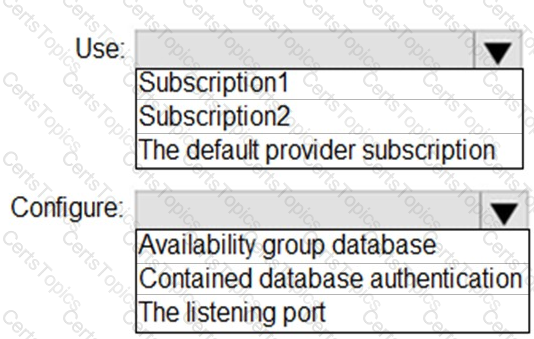Microsoft Related Exams
AZ-600 Exam



You remove all the workloads from the int1 region and change the registration model to capacity.
You prepare additional Azure AD tenants for each partner.
You need to configure multitenancy.
Which two actions should you perform for each guest tenant? Each correct answer presents part of the solution.
NOTE: Each correct selection is worth one point.
Note: This question is part of a series of questions that present the same scenario. Each question in the series contains a unique solution that might meet the stated goals. Some question sets might have more than one correct solution, while others might not have a correct solution.
After you answer a question in this section, you will NOT be able to return to it. As a result, these questions will not appear in the review screen.
You plan to install an update to an Azure Stack Hub integrated system.
You need to verify whether the integrated system is healthy, and whether you can apply the update. You must achieve the goal as quickly as possible.
Solution: From a privileged endpoint (PEP) session, you run
Test-AzureStack –Group "UpdateReadiness".
Does this meet the goal?
You need to create the planned changes and meet the business requirements.
Which subscription should you use to host the SQL Server instance, and what should you configure on the instance? To answer, select the appropriate options in the answer area.
NOTE: Each correct selection is worth one point.