Cisco Related Exams
500-425 Exam

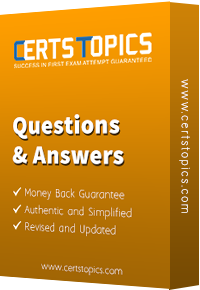


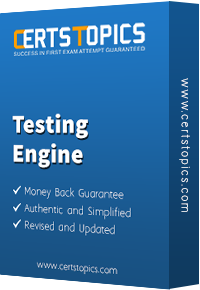


While troubleshooting a performance issue on a Java application the engineer determines there is a possible memory leak in the JVM Using AppDynamics, how would the engineer determine rf there is a memory leak?
Which two reasons would cause an organization to upgrade AppDynamics agents? (Choose two.)
Which two stats are available in Database Visibility? (Choose two.)