Oracle Related Exams
1z0-1116-23 Exam

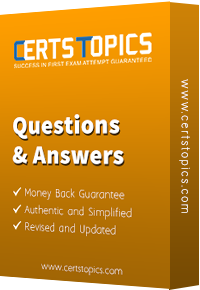


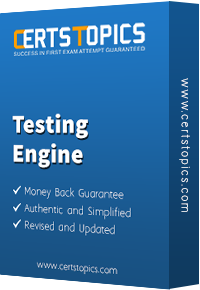


Which method cannot be used to display a Task List?
What do Analytics Dashboards provide?