Oracle Related Exams
1z0-1033-22 Exam



Given the following JSON:

Which option gets the reference of a JSON object with a specific Document Number ‘40’?
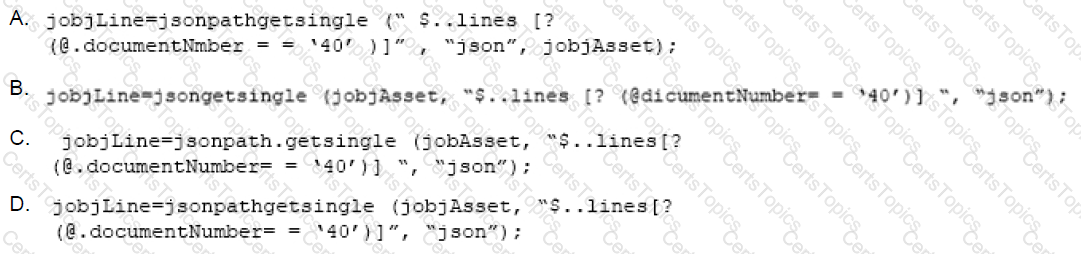
Which three page types have predefined page templates? (Choose three.)
How do you modify a specific user’s access (grant access or remove access) to Product Families, Supported Product Families, and Data Table folders?