As part of an upcoming release of an application, a new nullable field is added to a table that contains customer data. The new field is used by a report in the upcoming release and is calculated using data from another table.
Which two actions should you consider when creating the script to add the new field?
Create a script that adds the field and leaves it null.
Create a rollback script that removes the field.
Create a script that adds the field and then populates it.
Create a rollback script that clears the data from the field.
Add a view that joins the customer data to the data used in calculation.
Comprehensive and Detailed In-Depth Explanation:
As an Appian Lead Developer, adding a new nullable field to a database table for an upcoming release requires careful planning to ensure data integrity, report functionality, and rollback capability. The field is used in a report and calculated from another table, so the script must handle both deployment and potential reversibility. Let’s evaluate each option:
A. Create a script that adds the field and leaves it null:Adding a nullable field and leaving it null is technically feasible (e.g., using ALTER TABLE ADD COLUMN in SQL), but it doesn’t address the report’s need for calculated data. Since the field is used in a report and calculated from another table, leaving it null risks incomplete or incorrect reporting until populated, delaying functionality. Appian’s data management best practices recommend populating data during deployment for immediate usability, making this insufficient as a standalone action.
B. Create a rollback script that removes the field:This is a critical action. In Appian, database changes (e.g., adding a field) must be reversible in case of deployment failure or rollback needs (e.g., during testing or PROD issues). A rollback script that removes the field (e.g., ALTER TABLE DROP COLUMN) ensures the database can return to its original state, minimizing risk. Appian’s deployment guidelines emphasize rollback scripts for schema changes, making this essential for safe releases.
C. Create a script that adds the field and then populates it:This is also essential. Since the field is nullable, calculated from another table, and used in a report, populating it during deployment ensures immediate functionality. The script can use SQL (e.g., UPDATE table SET new_field = (SELECT calculated_value FROM other_table WHERE condition)) to populate data, aligning with Appian’s data fabric principles for maintaining data consistency. Appian’s documentation recommends populating new fields during deployment for reporting accuracy, making this a key action.
D. Create a rollback script that clears the data from the field:Clearing data (e.g., UPDATE table SET new_field = NULL) is less effective than removing the field entirely. If the deployment fails, the field’s existence with null values could confuse reports or processes, requiring additional cleanup. Appian’s rollback strategies favor reverting schema changes completely (removing the field) rather than leaving it with nulls, making this less reliable and unnecessary compared to B.
E. Add a view that joins the customer data to the data used in calculation:Creating a view (e.g., CREATE VIEW customer_report AS SELECT ... FROM customer_table JOIN other_table ON ...) is useful for reporting but isn’t a prerequisite for adding the field. The scenario focuses on the field addition and population, not reporting structure. While a view could optimize queries, it’s a secondary step, not a primary action for the script itself. Appian’s data modeling best practices suggest views as post-deployment optimizations, not script requirements.
Conclusion: The two actions to consider are B (create a rollback script that removes the field) and C (create a script that adds the field and then populates it). These ensure the field is added with data for immediate report usability and provide a safe rollback option, aligning with Appian’s deployment and data management standards for schema changes.
You have 5 applications on your Appian platform in Production. Users are now beginning to use multiple applications across the platform, and the client wants to ensure a consistent user experience across all applications.
You notice that some applications use rich text, some use section layouts, and others use box layouts. The result is that each application has a different color and size for the header.
What would you recommend to ensure consistency across the platform?
Create constants for text size and color, and update each section to reference these values.
In the common application, create a rule that can be used across the platform for section headers, and update each application to reference this new rule.
In the common application, create one rule for each application, and update each application to reference its respective rule.
In each individual application, create a rule that can be used for section headers, and update each application to reference its respective rule.
Comprehensive and Detailed In-Depth Explanation:
As an Appian Lead Developer, ensuring a consistent user experience across multiple applications on the Appian platform involves centralizing reusable components and adhering to Appian’s design governance principles. The client’s concern about inconsistent headers (e.g., different colors, sizes, layouts) across applications using rich text, section layouts, and box layouts requires a scalable, maintainable solution. Let’s evaluate each option:
A. Create constants for text size and color, and update each section to reference these values:Using constants (e.g., cons!TEXT_SIZE and cons!HEADER_COLOR) is a good practice for managing values, but it doesn’t address layout consistency (e.g., rich text vs. section layouts vs. box layouts). Constants alone can’t enforce uniform header design across applications, as they don’t encapsulate layout logic (e.g., a!sectionLayout() vs. a!richTextDisplayField()). This approach would require manual updates to each application’s components, increasing maintenance overhead and still risking inconsistency. Appian’s documentation recommends using rules for reusable UI components, not just constants, making this insufficient.
B. In the common application, create a rule that can be used across the platform for section headers, and update each application to reference this new rule:This is the best recommendation. Appian supports a “common application” (often called a shared or utility application) to store reusable objects like expression rules, which can define consistent header designs (e.g., rule!CommonHeader(size: "LARGE", color: "PRIMARY")). By creating a single rule for headers and referencing it across all 5 applications, you ensure uniformity in layout, color, and size (e.g., using a!sectionLayout() or a!boxLayout() consistently). Appian’s design best practices emphasize centralizing UI components in a common application to reduce duplication, enforce standards, and simplify maintenance—perfect for achieving a consistent user experience.
C. In the common application, create one rule for each application, and update each application to reference its respective rule:This approach creates separate header rules for each application (e.g., rule!App1Header, rule!App2Header), which contradicts the goal of consistency. While housed in the common application, it introduces variability (e.g., different colors or sizes per rule), defeating the purpose. Appian’s governance guidelines advocate for a single, shared rule to maintain uniformity, making this less efficient and unnecessary.
D. In each individual application, create a rule that can be used for section headers, and update each application to reference its respective rule:Creating separate rules in each application (e.g., rule!App1Header in App 1, rule!App2Header in App 2) leads to duplication and inconsistency, as each rule could differ in design. This approach increases maintenance effort and risks diverging styles, violating the client’s requirement for a “consistent user experience.” Appian’s best practices discourage duplicating UI logic, favoring centralized rules in a common application instead.
Conclusion: Creating a rule in the common application for section headers and referencing it across the platform (B) ensures consistency in header design (color, size, layout) while minimizing duplication and maintenance. This leverages Appian’s application architecture for shared objects, aligning with Lead Developer standards for UI governance.
You are on a protect with an application that has been deployed to Production and is live with users. The client wishes to increase the number of active users.
You need to conduct load testing to ensure Production can handle the increased usage
Review the specs for four environments in the following image.
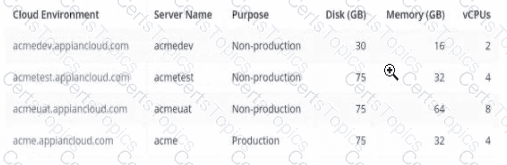
Which environment should you use for load testing7
acmeuat
acmedev
acme
acmetest
The image provides the specifications for four environments in the Appian Cloud:
acmedev.appiancloud.com (acmedev): Non-production, Disk: 30 GB, Memory: 16 GB, vCPUs: 2
acmetest.appiancloud.com (acmetest): Non-production, Disk: 75 GB, Memory: 32 GB, vCPUs: 4
acmeuat.appiancloud.com (acmeuat): Non-production, Disk: 75 GB, Memory: 64 GB, vCPUs: 8
acme.appiancloud.com (acme): Production, Disk: 75 GB, Memory: 32 GB, vCPUs: 4
Load testing assesses an application’s performance under increased user load to ensure scalability and stability. Appian’s Performance Testing Guidelines emphasize using an environment that mirrors Production as closely as possible to obtain accurate results, while avoiding direct impact on live systems.
Option A (acmeuat):This is the best choice. The UAT (User Acceptance Testing) environment (acmeuat) has the highest resources (64 GB memory, 8 vCPUs) among the non-production environments, closely aligning with Production’s capabilities (32 GB memory, 4 vCPUs) but with greater capacity to handle simulated loads. UAT environments are designed to validate the application with real-world usage scenarios, making them ideal for load testing. The higher resources also allow testing beyond current Production limits to predict future scalability, meeting the client’s goal of increasing active users without risking live data.
Option B (acmedev):The development environment (acmedev) has the lowest resources (16 GB memory, 2 vCPUs), which is insufficient for load testing. It’s optimized for development, not performance simulation, and results would not reflect Production behavior accurately.
Option C (acme):The Production environment (acme) is live with users, and load testing here would disrupt service, violate Appian’s Production Safety Guidelines, and risk data integrity. It should never be used for testing.
Option D (acmetest):The test environment (acmetest) has moderate resources (32 GB memory, 4 vCPUs), matching Production’s memory and vCPUs. However, it’s typically used for SIT (System Integration Testing) and has less capacity than acmeuat. While viable, it’s less ideal than acmeuat for simulating higher user loads due to its resource constraints.
Appian recommends using a UAT environment for load testing when it closely mirrors Production and can handle simulated traffic, making acmeuat the optimal choice given its superior resources and non-production status.
For each requirement, match the most appropriate approach to creating or utilizing plug-ins Each approach will be used once.
Note: To change your responses, you may deselect your response by clicking the blank space at the top of the selection list.
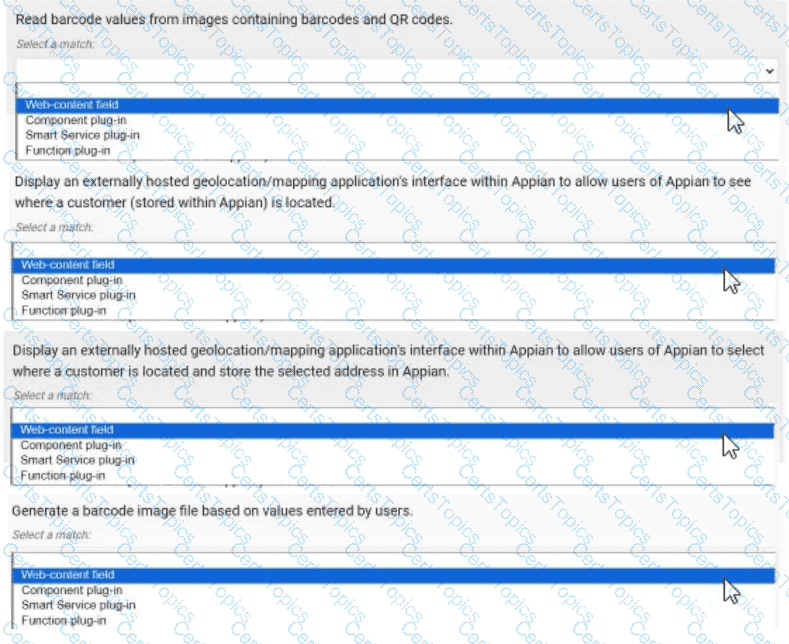
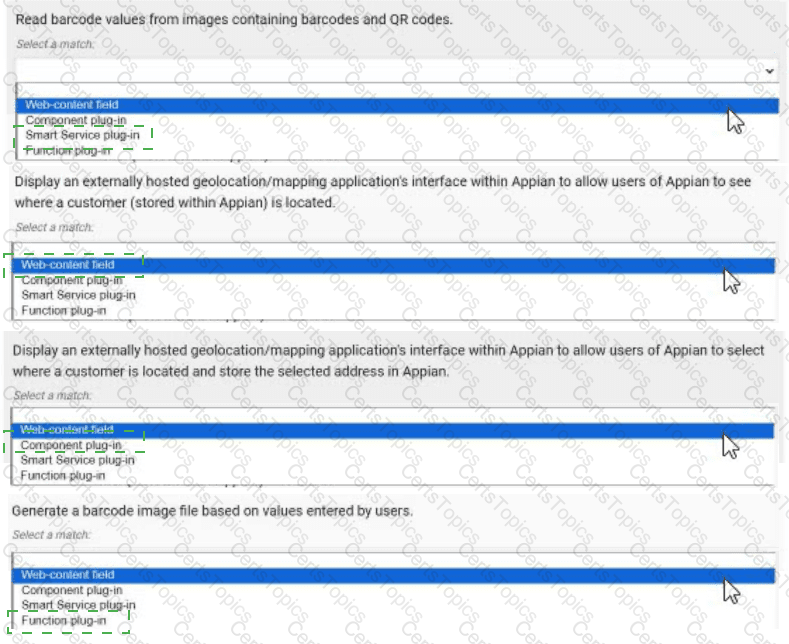
Read barcode values from images containing barcodes and QR codes. → Smart Service plug-in
Display an externally hosted geolocation/mapping application’s interface within Appian to allow users of Appian to see where a customer (stored within Appian) is located. → Web-content field
Display an externally hosted geolocation/mapping application’s interface within Appian to allow users of Appian to select where a customer is located and store the selected address in Appian. → Component plug-in
Generate a barcode image file based on values entered by users. → Function plug-in
Comprehensive and Detailed In-Depth Explanation:
Appian plug-ins extend functionality by integrating custom Java code into the platform. The four approaches—Web-content field, Component plug-in, Smart Service plug-in, and Function plug-in—serve distinct purposes, and each requirement must be matched to the most appropriate one based on its use case. Appian’s Plug-in Development Guide provides the framework for these decisions.
Read barcode values from images containing barcodes and QR codes → Smart Service plug-in:This requirement involves processing image data to extract barcode or QR code values, a task that typically occurs within a process model (e.g., as part of a workflow). A Smart Service plug-in is ideal because it allows custom Java logic to be executed as a node in a process, enabling the decoding of images and returning the extracted values to Appian. This approach integrates seamlessly with Appian’s process automation, making it the best fit for data extraction tasks.
Display an externally hosted geolocation/mapping application’s interface within Appian to allow users of Appian to see where a customer (stored within Appian) is located → Web-content field:This requires embedding an external mapping interface (e.g., Google Maps) within an Appian interface. A Web-content field is the appropriate choice, as it allows you to embed HTML, JavaScript, or iframe content from an external source directly into an Appian form or report. This approach is lightweight and does not require custom Java development, aligning with Appian’s recommendation for displaying external content without interactive data storage.
Display an externally hosted geolocation/mapping application’s interface within Appian to allow users of Appian to select where a customer is located and store the selected address in Appian → Component plug-in:This extends the previous requirement by adding interactivity (selecting an address) and data storage. A Component plug-in is suitable because it enables the creation of a custom interface component (e.g., a map selector) that can be embedded in Appian interfaces. The plug-in can handle user interactions, communicate with the external mapping service, and update Appian data stores, offering a robust solution for interactive external integrations.
Generate a barcode image file based on values entered by users → Function plug-in:This involves generating an image file dynamically based on user input, a task that can be executed within an expression or interface. A Function plug-in is the best match, as it allows custom Java logic to be called as an expression function (e.g., pluginGenerateBarcode(value)), returning the generated image. This approach is efficient for single-purpose operations and integrates well with Appian’s expression-based design.
Matching Rationale:
Each approach is used once, as specified, covering the spectrum of plug-in types: Smart Service for process-level tasks, Web-content field for static external display, Component plug-in for interactive components, and Function plug-in for expression-level operations.
Appian’s plug-in framework discourages overlap (e.g., using a Smart Service for display or a Component for process tasks), ensuring the selected matches align with intended use cases.
Copyright © 2021-2026 CertsTopics. All Rights Reserved