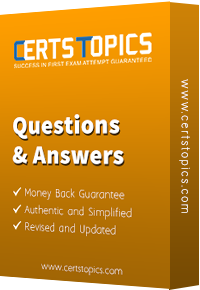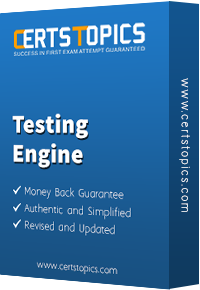Q. # 1: What is the CrowdStrike CCFA-200 Exam?
The CrowdStrike CCFA-200 exam is the official certification for becoming a CrowdStrike Certified Falcon Administrator. It validates your ability to manage, configure, and administer the CrowdStrike Falcon platform in a production environment.
Q. # 2: Who is the target audience for the CCFA-200 Exam?
The CrowdStrike CCFA-200 exam is ideal for IT administrators, SOC analysts, and cybersecurity professionals who manage endpoint protection and threat detection using CrowdStrike Falcon. Candidates should have at least 6 months of hands-on experience with the platform.
Q. # 3: What topics are covered in the CCFA-200 Exam?
Key CCFA-200 exam topics include Falcon sensor deployment, user and role management, policy configuration, allowlist/blocklist setup, file-path exclusions, and administrative reporting. These align with real-world tasks performed by Falcon administrators.
Q. # 4: How many questions are on the CCFA-200 Exam?
The CrowdStrike CCFA-200 exam consists of 60 multiple-choice questions and must be completed within 90 minutes.
Q. # 5: How can I register for the CCFA-200 Exam?
You must purchase an exam voucher through CrowdStrike or Pearson VUE. Registration is completed via the Pearson VUE platform.
Q. # 6: Is there any prerequisite for taking the CCFA-200 Exam?
Yes, candidates must be at least 18 years old and agree to the CrowdStrike Certification Exam Agreement. Six months of experience with Falcon is strongly recommended.
Q. # 7: What is the difference between CrowdStrike CCFA-200 and CCFH-202?
CrowdStrike CCFA-200 certification is for administrators who manage and configure the CrowdStrike Falcon platform. While the CCFH-202 certification is for threat hunters who investigate, analyze, and respond to advanced threats using Falcon tools.
Q. # 8: How can CertsTopics help me prepare for the CCFA-200 Exam?
At CertsTopics, we provide updated CCFA-200 Exam Dumps, PDF Questions and Answers, and Practice Tests designed to help you prepare effectively. Our study material is crafted to guarantee Success on the first attempt.
Q. # 9: Is there a certification validity period for CCFA-200?
Yes, the CCFA-200 certification is generally valid for 2 years. Professionals need to recertify to stay current with new platform updates and features.