You are using Apple Configurator for Mac to restore an iPad backup and notice that the restore process is taking longer than you expect. Which menu option should you choose to see current activity in Apple Configurator?
Match the macOS library resources listed on the left to the descriptions on the right by dragging responses to the correct target areas. Responses may be used once, more than once, or not at all.
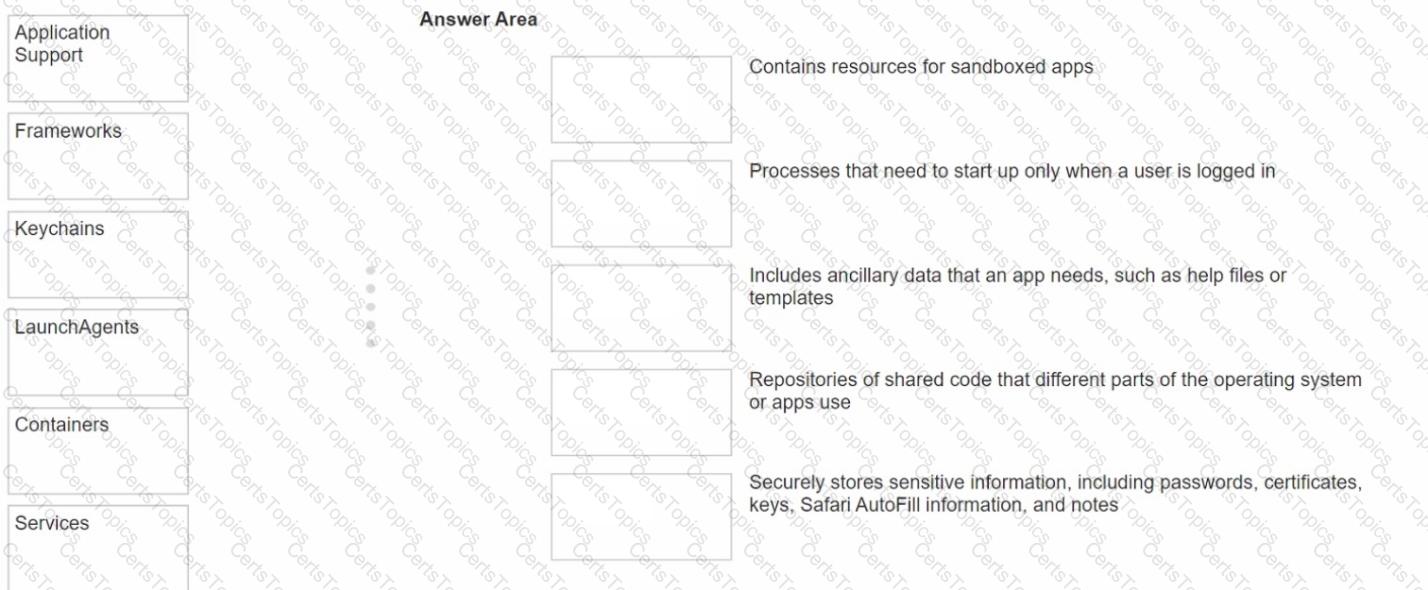
After Krista installed some new apps, her Mac became slow and unresponsive. She asks if you can help resolve the issue. Which resource should you use to examine processes running on Krista's Mac and check how they're affecting its performance?
What happens when you restore a Mac with Apple silicon with Apple Configurator?