Why is SMB required for Windows Manageability?
Scripts run on CounterACT are copied to a temp directory and run locally on the endpoint
Scripts run on endpoints are copied to a Linux script repository and run locally on the endpoint
Scripts run on endpoints are copied to a temp directory and run remotely from CounterACT
Scripts run on CounterACT are copied to a script repository and run remotely from CounterACT
Scripts run on endpoints are copied to a temp directory and run locally on the endpoint
Comprehensive and Detailed Explanation From Exact Extract of Forescout Platform Administration and Deployment:
According to the Forescout CounterACT HPS Inspection Engine Configuration Guide Version 10.8, SMB (Server Message Block) is required for Windows Manageability because scripts run on endpoints are copied to a temp directory and run locally on the endpoint.
SMB Purpose for Windows Management:
According to the HPS Inspection Engine guide:
"Server Message Block (SMB) is a protocol for file and resource sharing. CounterACT uses this protocol with WMI or RPC methods to inspect and manage endpoints. This protocol must be available to perform the following:
Resolve file-related properties
Resolve script properties
Run script actions"
Script Execution Process Using SMB:
According to the documentation:
When WMI is used for Remote Inspection:
CounterACT downloads scripts - Scripts are transferred FROM CounterACT TO the endpoint using SMB protocol
Scripts stored in temp directory - By default, scripts are downloaded to and run from:
Non-interactive scripts: %TEMP%\fstmp\ directory
Interactive scripts: %TEMP% directory of currently logged-in user
Scripts execute locally - Scripts are executed ON the endpoint itself (not remotely executed from CounterACT)
Script Execution Locations:
According to the detailed documentation:
For Remote Inspection on Windows endpoints:
text
Non-interactive scripts are downloaded to and run from:
%TEMP%\fstmp\
(Typically %TEMP% is c:\windows\temp\)
Interactive scripts are downloaded to and run from:
%TEMP% directory of the currently logged-in user
For SecureConnector on Windows endpoints:
text
When deployed as a Service:
%TEMP%\fstmpsc\
When deployed as a Permanent Application:
%TEMP% directory of the currently logged-in user
SMB Requirements for Script Execution:
According to the documentation:
To execute scripts via SMB on Windows endpoints:
Port Requirements:
Windows 7 and above: Port 445/TCP
Earlier versions (XP, Vista): Port 139/TCP
Required Services:
Server service
Remote Procedure Call (RPC)
Remote Registry service
SMB Signing (optional but recommended):
Can be configured to require digitally signed SMB communication
Helps prevent SMB relay attacks
Why Other Options Are Incorrect:
A. Scripts run on CounterACT are copied to a temp directory and run locally on the endpoint - Scripts don't RUN on CounterACT; they're copied FROM CounterACT TO the endpoint
B. Scripts run on endpoints are copied to a Linux script repository - Forescout endpoints are Windows machines, not Linux; also no "Linux script repository" is involved
C. Scripts run on endpoints are copied to a temp directory and run remotely from CounterACT - Scripts run LOCALLY on the endpoint, not remotely from CounterACT
D. Scripts run on CounterACT are copied to a script repository and run remotely from CounterACT - Inverts the direction; CounterACT doesn't copy TO a repository; it copies TO endpoints
Script Execution Flow:
According to the documentation:
text
CounterACT --> (copies via SMB) --> Endpoint Temp Directory --> (executes locally) --> Result
The SMB protocol is essential for this file transfer step, which is why it's required for Windows manageability and script execution.
Referenced Documentation:
CounterACT Endpoint Module HPS Inspection Engine Configuration Guide v10.8
Script Execution Services documentation
About SMB documentation
Irresolvable hosts would match the condition. When configuring policies, which of the following statements is true regarding this image?
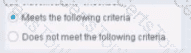
Select one:
Has no effect on irresolvable hosts
Generates a NOT condition in the sub-rule condition
Negates the criteria outside the property
Modifies the irresolvable condition to TRUE
Based on the image showing "Meets the following criteria" radio button selected (as opposed to "Does not meet the following criteria"), the correct statement is: "Has no effect on irresolvable hosts".
Understanding "Meets the following criteria":
According to the Forescout policy configuration documentation:
When "Meets the following criteria" is selected:
Normal Evaluation - The condition is evaluated as written
No Negation - There is NO inversion of logic
Irresolvable Handling - Separate setting; the "Meets" choice does NOT affect irresolvable handling
Irresolvable Hosts - Independent Setting:
According to the policy sub-rule advanced options documentation:
"The 'Meets the following criteria' radio button and the 'Evaluate irresolvable as' checkbox are independent settings."
"Meets the following criteria" - Controls normal/negated evaluation
"Evaluate irresolvable as" - Controls how unresolvable properties are treated
The selection of "Meets the following criteria" has no specific effect on how irresolvable hosts are handled.
Why Other Options Are Incorrect:
B. Generates a NOT condition - "Meets" does NOT generate NOT; it's the normal condition
C. Negates the criteria outside - "Meets" does not negate anything; it's the affirmative option
D. Modifies irresolvable condition to TRUE - The "Evaluate irresolvable as" setting controls that, not "Meets"
Referenced Documentation:
Define policy scope
Forescout eyeSight policy sub-rule advanced options
Forescout Platform Policy Sub-Rule Advanced Options
Which field in the User Directory plugin should be configured for Active Directory subdomains?
Replicas
Address
Parent Groups
Domain Aliases
DNS Detection
Comprehensive and Detailed Explanation From Exact Extract of Forescout Platform Administration and Deployment:
According to the Forescout User Directory Plugin Configuration Guide - Microsoft Active Directory Server Settings, the field that should be configured for Active Directory subdomains is "Domain Aliases".
Domain Aliases for Subdomains:
According to the Microsoft Active Directory Server Settings documentation:
"Configure the following additional server settings in the Directory and Additional Domain Aliases sections: Domain Aliases - Configure additional domain names that users can use to log in, such as subdomains."
Purpose of Domain Aliases:
According to the documentation:
Domain Aliases are used to specify:
Subdomains - Alternative domain names like subdomain.company.com
Alternative Domain Names - Other domain name variations
User Login Options - Additional domains users can use to authenticate
Alias Resolution - Maps aliases to the primary domain
Example Configuration:
For an organization with the primary domain company.com and subdomain accounts.company.com:
Domain Field - Set to: company.com
Domain Aliases Field - Add: accounts.company.com
This allows users from either domain to authenticate successfully.
Why Other Options Are Incorrect:
A. Replicas - Replicas configure redundant User Directory servers, not subdomains
B. Address - Address field specifies the server IP/FQDN, not domain aliases
C. Parent Groups - Parent Groups relate to group hierarchy, not domain subdomains
E. DNS Detection - DNS Detection is not a User Directory configuration field
Additional Domain Configuration:
According to the documentation:
text
Primary Configuration:
├─ Domain: company.com
├─ Domain Aliases: accounts.company.com
│ services.company.com
│ mail.company.com
└─ Port: 636 (default)
Referenced Documentation:
Microsoft Active Directory Server Settings
Define User Directory Servers - Domain Aliases section
What is the best practice for order of sub rules?
Last rule should capture the highest number of endpoints
First rule should capture the lowest number of endpoints
Second rule should capture the highest number of endpoints
Last rule should not use a catch all
First rule should capture the highest number of endpoints
Comprehensive and Detailed Explanation From Exact Extract of Forescout Platform Administration and Deployment:
According to the Forescout Administration Guide and RADIUS Plugin Configuration Guide, the best practice for ordering sub-rules is that the first rule should capture the lowest number of endpoints.
Sub-Rule Evaluation Order:
According to the documentation:
"Endpoints are inspected against each sub-rule in the order listed. When an endpoint matches a sub-rule, subsequent sub-rules are not evaluated for that endpoint."
This sequential evaluation means that sub-rule order is critical to policy behavior.
Best Practice - Specific to General:
According to the guidelines:
The correct approach is to order sub-rules from most specific to least specific:
First Sub-Rules (Most Specific) - Should capture the lowest number of endpoints
Very specific criteria
Narrow scope
Handles edge cases and special conditions
Middle Sub-Rules - Broader criteria
More endpoints matched
General conditions
Last Sub-Rule (Most General) - Catch-all sub-rule
Lowest specificity
Highest number of endpoints
Handles remaining unmatched endpoints
Why Specific Rules First:
According to the documentation:
"When an endpoint is found to match a sub-rule, no subsequent rules are evaluated for the endpoint."
This "first match wins" behavior requires:
Most specific rules first - Ensure special cases are handled correctly
General rules last - Catch remaining endpoints that don't match specific criteria
Avoid premature matches - If a general rule appears first, specific rules never execute
Example Sub-Rule Ordering:
According to the RADIUS documentation:
text
Sub-Rule 1 (Most Specific, Lowest Count):
Condition: Windows 7 AND Antivirus NOT Running AND Not Encrypted
Lowest number of endpoints - specific conditions
Sub-Rule 2 (More General, Moderate Count):
Condition: Windows Endpoint AND Missing Patches
More endpoints - broader criteria
Sub-Rule 3 (Least Specific, Highest Count - Catch-All):
Condition: Windows Endpoint (Any)
Highest number - captures all remaining Windows endpoints
Why Other Options Are Incorrect:
A. Last rule should capture the highest number - While the last rule may capture many endpoints, the key best practice is about the FIRST rule capturing the LOWEST
C. Second rule should capture the highest number - Sub-rule order is specific to general, not based on position 2
D. Last rule should not use a catch-all - Best practice is that the LAST rule should be the catch-all
E. First rule should capture the highest number - This is the OPPOSITE of correct practice
Referenced Documentation:
Forescout RADIUS Plugin Configuration Guide v4.3 - Sub-Rules section
Defining Forescout Platform Policy Sub-Rules
Sub-Rule Advanced Options
Which of the following properties can be determined by the HPS Plugin? (Choose two)
Application installed on Mac OS
External Device on Windows
Operating System
AD group membership
HTTP banner
Comprehensive and Detailed Explanation From Exact Extract of Forescout Platform Administration and Deployment:
According to the Forescout HPS Inspection Engine Configuration Guide and HPS Applications Plugin documentation, the properties that can be determined by the HPS Plugin are: Operating System (C) and HTTP banner (E).
HPS Plugin Capabilities:
According to the HPS Inspection Engine guide:
"The HPS (Host Property Scanner) Inspection Engine provides host properties for detecting endpoint characteristics including operating system, services, and applications."
The HPS plugin determines:
Operating System - OS type, version, service pack level
HTTP Banner - Service versions from HTTP banner scanning
Services and Applications - Running processes and installed software
System Information - Hardware vendor, NIC vendor, etc.
Operating System Detection:
According to the HPS Applications Plugin guide:
"Windows operating system information is detected by the HPS Applications Plugin, including: Release, Package/flavor, Service Pack"
The plugin detects:
Windows OS versions (XP, Vista, 7, 8, 10, etc.)
Server editions (2003, 2008, 2012, 2016, etc.)
Service pack levels
OS build information
HTTP Banner Detection:
According to the HPS Inspection Engine guide:
"Service Banner: Indicates the service and version information, as determined by Nmap. HTTP banner scanning returns service identification information."
The HTTP banner property is resolved by NMAP scanning with the -sV parameter, which is part of the HPS plugin's classification capabilities.
Why Other Options Are Incorrect:
A. Application installed on Mac OS - The HPS Applications Plugin is for Windows applications only; it does not detect Mac OS applications
B. External Device on Windows - External Device detection is a separate property unrelated to HPS plugin discovery
D. AD group membership - This is determined by the User Directory plugin via LDAP, not the HPS plugin
HPS Plugin vs. Other Plugins:
According to the documentation:
Property
HPS Plugin
Other Plugins
Operating System
✓Yes
N/A
HTTP Banner
✓Yes (NMAP)
N/A
Windows Applications
✓Yes
N/A
AD Group Membership
✗No
User Directory
Mac OS Applications
✗No
macOS-specific
External Devices
✗No
Network discovery
Referenced Documentation:
CounterACT Endpoint Module HPS Inspection Engine Configuration Guide v10.8
CounterACT HPS Applications Plugin Configuration Guide v2.1.4
About the HPS Applications Plugin
How can scripts be run when the Endpoint Remote Inspection method is set to "Using MS-WMI"?
Using Task Scheduler but this has limitations
Using WMI, which will allow interactive scripts to run
Using RRP, which will allow interactive scripts to run
Using WMI, but they may not be run interactively using this method
Using fsprocserv.exe, but scripts may not be run interactively using this method
Comprehensive and Detailed Explanation From Exact Extract of Forescout Platform Administration and Deployment:
According to the Forescout CounterACT HPS Inspection Engine Configuration Guide Version 10.8, when the Endpoint Remote Inspection method is set to "Using MS-WMI," scripts are run using WMI, but they may not be run interactively using this method.
MS-WMI Script Execution:
According to the HPS Inspection Engine guide:
"When Remote Inspection uses MS-WMI, run scripts with
MS-WMI – note that interactive scripts are not supported by WMI on all Windows endpoints. Functionality that relies on interactive endpoint scripts is not implemented when you choose this option. For example, the Start Antivirus and Update Antivirus actions require interactive scripts to manage some antivirus packages."
Interactive Script Limitations with WMI:
According to the documentation:
"WMI does not support interactive scripts (such as scripts that support Guest Registration and other HTTP-based actions) on some Windows endpoints."
How WMI Scripts Are Run:
According to the documentation:
When using WMI for script execution:
Background Scripts - Most background scripts can run via WMI
Interactive Scripts - NOT supported by WMI on all endpoints
Workaround for Interactive Scripts - CounterACT uses:
fsprocsvc service (fsprocsvc.exe) - For interactive script support
Microsoft Task Scheduler - Alternative for interactive scripts
WMI vs. Other Methods:
According to the documentation:
Method
Interactive Scripts
Limitations
MS-WMI
Not supported on all endpoints
Limited to background scripts
fsprocsvc
Supported
Service must be running
Task Scheduler
Not on Vista/7
Legacy OS limitations
Script Execution Flow with MS-WMI:
According to the documentation:
"CounterACT runs most background scripts using WMI. WMI does not support interactive scripts (such as scripts that support Guest Registration and other HTTP-based actions) on some Windows endpoints. CounterACT uses the fsprocsvc service or Microsoft Task Scheduler to run interactive scripts on these endpoints."
Why Other Options Are Incorrect:
A. Using Task Scheduler but with limitations - Task Scheduler is an ALTERNATIVE to WMI, not what MS-WMI uses
B. Using WMI, which will allow interactive scripts - Incorrect; WMI does NOT allow interactive scripts
C. Using RRP, which will allow interactive scripts - RRP is Remote Registry Protocol, not the script execution method with MS-WMI
E. Using fsprocserv.exe, but scripts may not be run interactively - fsprocserv.exe (fsprocsvc) DOES support interactive scripts; it's used as an alternative to overcome WMI limitations
Referenced Documentation:
CounterACT Endpoint Module HPS Inspection Engine Configuration Guide v10.8 - Script Execution Services section
When Remote Inspection uses MS-WMI, run scripts with
About MS-WMI
Which type of endpoint can be queried for registry key properties?
Managed unknown endpoint
Unmanaged Windows endpoint
Managed Windows endpoint
Windows endpoint
Managed Linux endpoint
Comprehensive and Detailed Explanation From Exact Extract of Forescout Platform Administration and Deployment:
According to the Forescout Administration Guide - Set Registry Key on Windows action, registry key properties can only be queried on "Managed Windows endpoints".
Registry Key Property Requirements:
According to the Set Registry Key on Windows documentation:
"Registry key properties can be queried on managed Windows endpoints only. The endpoint must be a Windows device that is managed (either via SecureConnector deployment or Remote Inspection with appropriate credentials)."
Managed vs. Unmanaged Endpoints:
According to the Windows Properties documentation:
Managed Windows Endpoint -✓Can query registry keys
Has SecureConnector deployed, OR
Has Remote Inspection access via credentials, OR
Is domain-joined with appropriate permissions
Unmanaged Windows Endpoint -✗Cannot query registry keys
No agent or access method available
Registry cannot be accessed remotely
Why Other Options Are Incorrect:
A. Managed unknown endpoint - "Unknown" endpoints are not classified as Windows; classification unknown
B. Unmanaged Windows endpoint - Unmanaged endpoints have no access to registry
D. Windows endpoint - Must be "managed" to query registry; not all Windows endpoints are managed
E. Managed Linux endpoint - Linux systems don't have Windows registry
Registry Access Methods:
According to the documentation:
Registry keys can be queried on Managed Windows endpoints using:
SecureConnector - Preferred method for interactive registry access
Remote Inspection (MS-WMI/RPC) - When credentials are configured
Domain Credentials - When endpoint is domain-joined
Referenced Documentation:
Set Registry Key on Windows - v9.1.4
Set Registry Key on Windows - v8.5.2
Windows Properties
Which of the following is an advantage of FLEXX licensing?
License is centralized by an appliance by combining hardware and software
Licensing is centralized and managed by an Enterprise Manager
With FLEXX license, you can add See + Control + Resiliency as a base License
FLEXX licensing is offered with V7 and V8 Resiliency and Advanced Compliance licenses
FLEXX licensing works in V7 or on CTxx appliances
Comprehensive and Detailed Explanation From Exact Extract of Forescout Platform Administration and Deployment:
According to the Forescout Licensing and Sizing Guide and official licensing documentation, the key advantage of FLEXX licensing is that licensing is centralized and managed by an Enterprise Manager, providing centralized license administration across the entire Forescout platform deployment.
FLEXX Licensing Key Advantages:
FLEXX licensing represents a significant departure from the legacy per-appliance licensing model. The primary advantages of FLEXX licensing include:
Centralized License Pool - Licenses are independent of hardware appliances and form a centralized, shared pool that can be deployed across multiple appliances and network segments
Enterprise Manager Management - License entitlements and allocations are centrally administered and managed by the Enterprise Manager
Portable Licenses - Licenses can be ubiquitously deployed and shared across different device types, appliance locations, and deployment scenarios (campus, data center, cloud, OT)
Flexible Capacity Sharing - Licensed capacity can be shared across campus, data center, cloud, and OT environments without appliance-specific restrictions
Scalability - Unlimited virtual appliance instances can be spun up as needed without purchasing additional appliance hardware licenses
Unified Customer Portal - Centralized access to license management, software downloads, documentation, and support
FLEXX Licensing Deployment Model:
With FLEXX licensing, organizations can:
Order software licenses separately and independent from appliances
Centrally manage and allocate licenses from a unified portal
Redistribute license capacity across appliances without manual reallocation
Support virtual and physical appliances equally
Why Other Options Are Incorrect:
A - Incorrect; FLEXX licenses are NOT controlled by individual appliances but are managed centrally at the Enterprise Manager level
C - Base licenses cannot simply be added together; FLEXX licensing is purchased as a unified license pool
D - FLEXX is offered with V8 appliances (5100 and 4100 series), not V7; CT series appliances support per-appliance licensing
E - FLEXX is available for 5100/4100 series and CT series (with Flexx upgrade option) in V8.0 or higher, not in V7
Referenced Documentation:
Forescout Licensing and Sizing Guide
Forescout Flexx Licensing - What it Offers
Forescout Platform License Management documentation
Which of the following is a switch plugin property that can be used to identify endpoint connection location?
Switch Location
Switch Port Alias
Switch IP/FQDN and Port Name
Switch Port Action
Wireless SSID
Comprehensive and Detailed Explanation From Exact Extract of Forescout Platform Administration and Deployment:
According to the Forescout Switch Plugin Configuration Guide Version 8.12 and the Switch Properties documentation, the Switch IP/FQDN and Port Name property is used to identify an endpoint's connection location. The documentation explicitly states:
"The Switch IP/FQDN and Port Name property contains either the IP address or the fully qualified domain name of the switch and the port name (the physical connection point on that switch) to which the endpoint is connected."
Switch IP/FQDN and Port Name Property:
This property is fundamental for identifying where an endpoint is physically connected on the network. According to the documentation:
Purpose: Provides the exact physical location of an endpoint on the network by identifying:
Switch IP Address or FQDN - Which switch the endpoint is connected to
Port Name - Which specific port on that switch the endpoint uses
Example: A property value might look like:
10.10.1.50:Port Fa0/15 (IP address and port name)
core-switch.example.com:GigabitEthernet0/1/1 (FQDN and port name)
Use Cases for Location Identification:
According to the Switch Plugin Configuration Guide:
Physical Topology Mapping - Administrators can see exactly where each endpoint connects to the network
Port-Based Policies - Create policies that apply actions based on specific switch ports
Troubleshooting - Quickly locate endpoints by their switch port connection
Inventory Tracking - Maintain accurate records of device locations and connections
Switch Location vs. Switch IP/FQDN and Port Name:
According to the documentation:
Property
Purpose
Switch Location
The switch location based on the switch MIB (Management Information Base) - geographic location of the switch itself
Switch IP/FQDN and Port Name
The specific switch and port where an endpoint is connected - physical connection point
Switch Port Alias
The alias/description of the port (if configured on the switch)
The key difference: Switch Location identifies where the switch itself is located, while Switch IP/FQDN and Port Name identifies the specific connection point where the endpoint is attached.
Why Other Options Are Incorrect:
A. Switch Location - Identifies the location of the switch device itself (from MIB), not the endpoint's connection point
B. Switch Port Alias - This is an alternate name for a port (like "Conference Room Port"), not the connection location information
D. Switch Port Action - This indicates what action was performed on a port, not where the endpoint is located
E. Wireless SSID - This is a Wireless Plugin property, not a Switch Plugin property; identifies wireless network name, not switch connection location
Switch Properties for Endpoint Location:
According to the complete Switch Properties documentation:
The Switch Plugin provides these location-related properties:
Switch IP/FQDN - The switch to which the endpoint connects
Switch IP/FQDN and Port Name - The complete location (switch and port)
Switch Port Name - The specific port on the switch
Switch Port Alias - Alternate port name
Only Switch IP/FQDN and Port Name provides the complete endpoint connection location information in a single property.
Referenced Documentation:
Forescout CounterACT Switch Plugin Configuration Guide Version 8.12
Switch Properties documentation
Viewing Switch Information in the All Hosts Pane
About the Switch Plugin
Which of the following is true when setting up an Enterprise Manager as a High Availability Pair?
If HA reboots, this is an indication of a problem.
Set up HA on the Secondary node first.
Connect devices to the network and to each other.
HA needs to be manually configured on the secondary appliance in order to sync correctly.
HA requires a license.
Comprehensive and Detailed Explanation From Exact Extract of Forescout Platform Administration and Deployment:
According to the Forescout Resiliency Solutions User Guide and the Forescout Platform Installation Guide, High Availability (HA) requires a license. The documentation explicitly states:
"If your deployment is using Centralized Licensing Mode, you must acquire a valid ForeScout CounterACT Resiliency license. The Resiliency license supports: High Availability Pairing for Enterprise Manager is supported by the Forescout CounterACT See License."
High Availability Licensing Requirements:
According to the official documentation:
Per-Appliance Licensing Mode:
"The demo license for your High Availability system is valid for 30 days. You must install a permanent license before this period expires."
Centralized Licensing Mode:
"If your deployment is using Centralized Licensing Mode, you must acquire a valid ForeScout CounterACT Resiliency license for Appliances, or a CounterACT See License for Enterprise Manager High Availability Pairing."
License Usage Considerations:
According to the documentation:
"You should use the IP address of the High Availability pair when requesting a High Availability license"
"If a license is only issued to the Active node in a High Availability pair, the system may not operate after failover to the Standby node"
"Both nodes must be up when requesting a license"
Why Other Options Are Incorrect:
A. If HA reboots, this is an indication of a problem - According to the documentation, reboots can occur during the setup process: "Following the second reboot in the high availability setup, allow time for data synchronization" - this is normal, not an indication of a problem
B. Set up HA on the Secondary node first - Incorrect order. According to the documentation, "Before you begin setting up the Secondary node Forescout Platform device, verify that the Primary node Forescout Platform device is powered on" - the Primary node must be set up first
C. Connect devices to the network and to each other - While devices must be connected, this is a general infrastructure requirement, not specific to HA setup. The more specific requirement is licensing
D. HA needs to be manually configured on the secondary appliance in order to sync correctly - According to the documentation, the Secondary node configuration uses a setup process that is distinct from the Primary node: "When setting up the Secondary node device, use the same sync interfaces and netmask settings used in the Primary node device" - this is guided setup, not manual configuration for sync
High Availability Setup Process:
According to the documentation:
Set up Primary Node - "Select High Availability mode: 1) Standard Installation 2) High Availability – Primary Node"
Set up Secondary Node - "Set up a device as the secondary node" (secondary node connects to primary automatically)
Licensing - "You must install a permanent license before this period expires"
Referenced Documentation:
Forescout Resiliency Solutions User Guide (v8.0)
Forescout Installation Guide v8.1.x
Forescout Resiliency and Recovery Solutions User Guide v8.1
Set up and configure a device as the primary node
Set up a device as the secondary node
Main rules are executed independently of each other. However, one policy may be set to run first by configuring which of the following?
There is no way to cause one policy to run first
Setting the Main Rule condition to utilize primary classification
Categorizing the Policy as an assessment policy
Categorizing the Policy as a classifier
Using Irresolvable criteria
Comprehensive and Detailed Explanation From Exact Extract of Forescout Platform Administration and Deployment:
According to the Forescout Administration Guide, one policy can be set to run first by categorizing the Policy as a classifier. Classifier policies run before other policy types.
Policy Categorization and Execution Order:
According to the Forescout Administration Guide:
Forescout supports different policy categories, and these categories determine execution order:
Classifier Policies - Run FIRST
Used for initial device classification
Establish basic device properties (OS, Function, Network Function)
Must complete before other policies can evaluate classification properties
Assessment Policies - Run AFTER classifiers
Assess compliance based on classified properties
Depend on classifier output
Control/Action Policies - Run LAST
Apply remediation actions
Depend on assessment results
How Classifier Policies Run First:
According to the documentation:
"When you categorize a policy as a classifier, it runs before assessment and action policies. This allows the classified properties to be established before other policies attempt to evaluate them."
Reason for Classifier Priority:
According to the policy execution guidelines:
Classifier policies must run first because:
Dependency Resolution - Other policies depend on classification properties
Property Population - Classifiers populate device properties used by other policies
Execution Efficiency - Classifiers determine what type of device is being evaluated
Logical Flow - You must know what a device is before assessing or controlling it
Why Other Options Are Incorrect:
A. There is no way to cause one policy to run first - Incorrect; categorization determines execution order
B. Setting Main Rule condition to utilize primary classification - While main rule conditions can reference classification, this doesn't change policy execution order
C. Categorizing the Policy as an assessment policy - Assessment policies run AFTER classifier policies, not first
E. Using Irresolvable criteria - Irresolvable criteria handling doesn't affect policy execution order
Policy Categorization Example:
According to the documentation:
text
Policy Execution Order:
1. CLASSIFIER Policies (Run First)
- "Device Classification Policy" (categorized as Classifier)
- Resolves: OS, Function, Network Function
2. ASSESSMENT Policies (Run Second)
- "Windows Compliance Policy" (categorized as Assessment)
- Depends on classification from step 1
3. ACTION Policies (Run Last)
- "Remediate Non-Compliant Devices" (categorized as Control)
- Depends on assessment from step 2
In this workflow, because "Device Classification Policy" is categorized as a Classifier, it executes first, populating device properties that the subsequent Assessment and Action policies need.
Referenced Documentation:
ForeScout CounterACT Administration Guide - Policy Categorization
Categorize Endpoint Authorizations - Policy Categories and Execution
Which of the following must be configured in the User Directory plugin to allow active directory credentials to authenticate console logins?
Include Parent groups
Authentication
Use as directory
Target Group Resolution
Use for console login
Comprehensive and Detailed Explanation From Exact Extract of Forescout Platform Administration and Deployment:
According to the Forescout User Directory Plugin Configuration Guide, to allow Active Directory credentials to authenticate console logins, the "Use for console login" option must be configured.
Three Key Checkboxes in User Directory Configuration:
According to the User Directory plugin documentation:
When configuring a User Directory server (such as Active Directory), three important checkboxes are available:
Use as directory - Allows LDAP queries for user information
Use for authentication - Allows user authentication via AD credentials
Use for console login - Allows AD credentials to authenticate console logins
"Use for console login" Purpose:
According to the documentation:
"When checked, this option enables Forescout Console administrators to log in using their Active Directory (or other configured directory server) credentials."
This checkbox specifically enables:
Administrators to use their Active Directory usernames and passwords
Console authentication via the configured directory server
Elimination of the need for separate Forescout Console accounts
Separate Functions of Each Checkbox:
According to the configuration guide:
Checkbox
Purpose
Use as directory
LDAP queries for user properties and group membership
Use for authentication
802.1X, RADIUS, and other authentication protocols
Use for console login
Console login authentication for Forescout administrators
Each serves a distinct purpose and must be configured independently.
Why Other Options Are Incorrect:
A. Include Parent groups - This relates to group hierarchy, not console login authentication
B. Authentication - This is the protocol/method name, not a specific configuration checkbox
C. Use as directory - This enables LDAP queries for user information, not console login authentication
D. Target Group Resolution - This is not a standard configuration option for User Directory plugins
Console Login Workflow with Active Directory:
According to the documentation:
When "Use for console login" is enabled:
Administrator enters username and password at Forescout Console login screen
Credentials are sent to the configured Active Directory server
Active Directory validates the credentials
If valid, administrator is granted console access
No separate Forescout password needed
Referenced Documentation:
User Directory Plugin - Name and Type Step configuration
User Directory readiness section
User Directory server configuration documentation
What is the automated safety feature to prevent network wide outages/blocks?
Stop all policies
Disable policy
Disable Policy Action
Action Thresholds
Send an Email Alert
Comprehensive and Detailed Explanation From Exact Extract of Forescout Platform Administration and Deployment:
Action Thresholds is the automated safety feature designed to prevent network-wide outages and blocks. According to the Forescout Platform Administration Guide, Action Thresholds are specifically designed to automatically implement safeguards when rolling out sanctions (blocking actions) across your network.
Purpose of Action Thresholds:
Action thresholds work as an automated circuit breaker mechanism that prevents catastrophic network-wide outages. The feature establishes maximum percentage limits for specific action types on a single appliance. When these limits are reached, the policy automatically stops executing further blocking actions to prevent mass network disruption.
How Action Thresholds Prevent Outages:
Consider a scenario where a policy is misconfigured and would block 90% of all endpoints on the network due to a false condition match. Without Action Thresholds, this could cause a network-wide outage. With Action Thresholds configured:
Limit Definition - An administrator sets an action threshold (e.g., 20% of endpoints can be blocked by Switch action type)
Automatic Enforcement - When this percentage threshold is reached, the policy automatically stops executing the blocking action for any additional endpoints
Alert Generation - The system generates alerts to notify administrators when a threshold has been reached
Protection - This prevents the policy from cascading failures that could affect the entire network
Action Threshold Configuration:
Each action type (e.g., Switch blocking, Port blocking, External port blocking) can be configured with its own threshold percentage. This allows granular control over the maximum impact any single policy can have on the network.
Why Other Options Are Incorrect:
A. Stop all policies - This is a manual intervention, not an automated safety feature; also, it's too drastic and would disable legitimate policies
B. Disable policy - This is a manual action, not an automated safety mechanism
C. Disable Policy Action - While you can disable individual actions, this is not an automated threshold-based safeguard
E. Send an Email Alert - Alerts notify administrators but do not automatically prevent outages; they require manual intervention
Referenced Documentation:
Forescout Platform Administration Guide - Working with Action Thresholds
Forescout Platform Administration Guide - Policy Safety Features
Section: "Action Thresholds are designed to automatically implement safeguards when rolling out such sanctions across your network"
Which of the following is true regarding Failover Clustering module configuration?
Once appliances are configured, then press the Apply button.
Segments should be assigned to appliance folders and NOT to the individual appliances.
You can see the status of failover by selecting IP Assignments and failover tab.
Configure the second HA on the Secondary node.
Place only the EM to participate in failover in the folder.
Comprehensive and Detailed Explanation From Exact Extract of Forescout Platform Administration and Deployment:
According to the Forescout Resiliency Solutions User Guide and Failover Clustering configuration documentation, the correct statement is: "Segments should be assigned to appliance folders and NOT to the individual appliances".
Failover Clustering Folder Structure:
According to the Resiliency Solutions User Guide:
"When configuring failover: Identify segments of the CounterACT Internal Network that should participate in failover, and assign these segments to the folder."
Key requirement:
"Clear statically assigned segments from Appliances in the failover cluster folder. Appliances in the failover cluster support only the network segments assigned to the folder. They cannot support individually assigned segments."
Segment Assignment Rules:
According to the documentation:
text
Correct Configuration:
├─ Failover Cluster Folder
│ ├─ Assigned Segments: Segment1, Segment2, Segment3
│ ├─ Appliance A (no individual segments)
│ ├─ Appliance B (no individual segments)
│ └─ Appliance C (no individual segments)
NOT this way:
text
Incorrect Configuration:
├─ Failover Cluster Folder
│ ├─ Appliance A: Segment1
│ ├─ Appliance B: Segment2
│ └─ Appliance C: Segment3
Configuration Steps:
According to the official procedure:
Create or select an appliance folder
Place appliances in the folder
Assign segments to the FOLDER (not individual appliances)
Clear any statically assigned segments from individual appliances
Configure the folder as a failover cluster
Why Other Options Are Incorrect:
A. Once appliances are configured, then press the Apply button - Failover uses "Configure Failover" button, not "Apply"
C. See failover status by selecting IP Assignments and failover tab - It's the "IP Assignment and Failover pane," not a separate tab
D. Configure the second HA on the Secondary node - Incorrect; failover clustering is configured at the folder level, not on individual nodes
E. Place only the EM to participate in failover - Incorrect; member appliances participate; EM has separate HA
Referenced Documentation:
ForeScout CounterACT Resiliency Solutions User Guide - Failover Clustering section
Define a Forescout Platform failover cluster
Forescout Platform Failover Clustering
Work with Appliance Folders
When using MS-WMI for Remote inspection, which of the following properties should be used to test for Windows Manageability?
Windows Manageable Domain (Current)
MS-RRP Reachable
MS-WMI Reachable
MS-SMB Reachable
Windows Manageable Domain
Comprehensive and Detailed Explanation From Exact Extract of Forescout Platform Administration and Deployment:
According to the Forescout HPS Inspection Engine Configuration Guide Version 10.8, when using MS-WMI for Remote Inspection, MS-WMI Reachable property should be used to test for Windows Manageability.
MS-WMI Reachable Property:
According to the documentation:
"MS-WMI Reachable: Indicates whether Windows Management Instrumentation can be used for Remote Inspection tasks on the endpoint."
This Boolean property specifically tests whether WMI services are available and reachable on a Windows endpoint.
Remote Inspection Reachability Properties:
According to the HPS Inspection Engine guide:
Three reachability properties are available for detecting services on endpoints:
MS-RRP Reachable - Indicates whether Remote Registry Protocol is available
MS-SMB Reachable - Indicates whether Server Message Block protocol is available
MS-WMI Reachable - Indicates whether Windows Management Instrumentation is available (THIS IS FOR MS-WMI)
How to Use MS-WMI Reachable:
According to the documentation:
When Remote Inspection method is set to "Using MS-WMI":
Check the MS-WMI Reachable property value
If True - WMI services are running and available for Remote Inspection
If False - WMI services are not available; fallback methods or troubleshooting required
Property Characteristics:
According to the documentation:
"These properties do not have an Irresolvable state. When HPS Inspection Engine cannot establish connection with the service, the property value is False."
This means:
Always returns True or False (never irresolvable)
False indicates the service is not reachable
No need for "Evaluate Irresolvable Criteria" option
Why Other Options Are Incorrect:
A. Windows Manageable Domain (Current) - This is not the specific property for testing MS-WMI capability
B. MS-RRP Reachable - This tests Remote Registry Protocol, not WMI
D. MS-SMB Reachable - This tests Server Message Block protocol, not WMI
E. Windows Manageable Domain - General manageability property, not specific to WMI testing
Remote Inspection Troubleshooting:
According to the documentation:
When troubleshooting Remote Inspection with MS-WMI:
First verify MS-WMI Reachable = True
Check required WMI services:
Server
Windows Management Instrumentation (WMI)
Verify port 135/TCP is available
If MS-WMI Reachable = False, check firewall and WMI configuration
Referenced Documentation:
CounterACT Endpoint Module HPS Inspection Engine Configuration Guide v10.8
Detecting Services Available on Endpoints
Which of the following requires secure connector to resolve?
Authentication login (advanced)
Authentication certificate status
HTTP login user
Authentication login
Signed-In status
Comprehensive and Detailed Explanation From Exact Extract of Forescout Platform Administration and Deployment:
According to the Forescout HPS Inspection Engine Configuration Guide and Remote Inspection Feature Support documentation, "Authentication login" requires SecureConnector to resolve.
Authentication Login Property:
According to the Remote Inspection and SecureConnector Feature Support documentation:
The "Authentication login" property requires SecureConnector because:
Interactive User Information - Requires access to active user session data
Real-Time Verification - Must check current login status
Endpoint Agent Needed - Cannot be determined via passive network monitoring or remote registry
SecureConnector Required - Installed agent must report login status
SecureConnector vs. Remote Inspection:
According to the HPS Inspection Engine guide:
Some properties require different capabilities:
Property
Remote Inspection (MS-WMI/RPC)
SecureConnector
Authentication login
✗No
✓ Yes
Authentication login (advanced)
✗No
✓ Yes
Signed-In status
✗No
✓ Yes
HTTP login user
✗No
✓ Yes
Authentication certificate status
✓Yes
✓Yes
Why Other Options Are Incorrect:
A. Authentication login (advanced) - While this also requires SecureConnector, the base "Authentication login" is the more accurate answer
B. Authentication certificate status - This can be resolved via Remote Inspection using certificate stores
C. HTTP login user - This is resolved by SecureConnector, but not listed as requiring it in the same way
E. Signed-In status - While this requires SecureConnector, the more specific answer is "Authentication login"
SecureConnector Capabilities:
According to the documentation:
SecureConnector resolves endpoint properties that require:
Active user session information
Real-time application/browser monitoring
Deep endpoint inspection
Interactive user credentials
Referenced Documentation:
Remote Inspection and SecureConnector – Feature Support
Using Certificates to Authenticate the SecureConnector Connection
When using the "Assign to VLAN action," why might it be useful to have a policy to record the original VLAN?
Select one:
Since CounterACT reads the startup config to find the original VLAN, network administrators making changes to switch running configs could overwrite this VLAN information
Since CounterACT reads the running config to find the original VLAN, network administrators saving configuration changes to switches could overwrite this VLAN information
Since CounterACT reads the running config to find the original VLAN, network administrators making changes to switch running configs could overwrite this VLAN information
Since CounterACT reads the running config to find the original VLAN, any changes to switch running configs could overwrite this VLAN information
Since CounterACT reads the startup config to find the original VLAN, network administrators saving configuration changes to switches could overwrite this VLAN information
According to the Forescout Switch Plugin documentation, the correct answer is: "Since CounterACT reads the running config to find the original VLAN, any changes to switch running configs could overwrite this VLAN information".
Why Recording Original VLAN is Important:
According to the documentation:
When CounterACT assigns an endpoint to a quarantine VLAN:
Reading Original VLAN - CounterACT reads the switch running configuration to determine the original VLAN
Temporary Change - The endpoint is moved to the quarantine VLAN
Restoration Issue - If network administrators save configuration changes to the running config, CounterACT's reference to the original VLAN may be overwritten
Solution - Recording the original VLAN in a policy ensures you have a backup reference
Why Option D is the Most Accurate:
Option D states the key issue clearly: "any changes to switch running configs could overwrite this VLAN information." This is the most comprehensive and accurate statement because it acknowledges that ANY changes (not just those by administrators specifically) could cause the issue.
What is required for CounterAct to parse DHCP traffic?
Must see symmetrical traffic
The enterprise manager must see DHCP traffic
DNS client must be running
DHCP classifier must be running
Plugin located in Network module
Comprehensive and Detailed Explanation From Exact Extract of Forescout Platform Administration and Deployment:
According to the Forescout DHCP Classifier Plugin Configuration Guide Version 2.1, the DHCP Classifier Plugin must be running for CounterACT to parse DHCP traffic. The documentation explicitly states:
"For endpoint DHCP classification, the DHCP Classifier Plugin must be running on a CounterACT device capable of receiving the DHCP client requests."
DHCP Classifier Plugin Function:
The DHCP Classifier Plugin is a component of the Forescout Core Extensions Module. According to the official documentation:
"The DHCP Classifier Plugin extracts host information from DHCP messages. Hosts communicate with DHCP servers to acquire and maintain their network addresses. CounterACT extracts host information from DHCP message packets, and uses DHCP fingerprinting to determine the operating system and other host configuration information."
How the DHCP Classifier Plugin Works:
According to the configuration guide:
Plugin is Passive - "The plugin is passive, and does not intervene with the underlying DHCP exchange"
Inspects Client Requests - "It inspects the client request messages (DHCP fingerprint) to propagate DHCP information about the connected client to CounterACT"
Extracts Properties - Extracts properties like:
Operating system fingerprint
Device hostname
Vendor/device class information
Other host configuration data
DHCP Traffic Detection Methods:
The DHCP Classifier Plugin can detect DHCP traffic through multiple methods:
Direct Monitoring - The CounterACT device monitors DHCP broadcast messages from the same IP subnet
Mirrored Traffic - Receives mirrored traffic from DHCP directly
Replicated Messages - Receives DHCP requests forwarded/replicated from network devices
DHCP Relay Configuration - Receives explicitly relayed DHCP requests from DHCP relays
Plugin Requirements:
According to the documentation:
"No plugin configuration is required."
However, the plugin must be running on at least one CounterACT device for DHCP parsing to occur.
Why Other Options Are Incorrect:
A. Must see symmetrical traffic - While symmetrical network monitoring helps, it's not the requirement; the specific requirement is that the DHCP Classifier Plugin must be running
B. The enterprise manager must see DHCP traffic - Any CounterACT device capable of receiving DHCP traffic can parse it, not just the Enterprise Manager
C. DNS client must be running - DNS services are not required for DHCP parsing; they are separate services
E. Plugin located in Network module - The DHCP Classifier Plugin is part of the Core Extensions Module, not the Network module
DHCP Classifier Plugin as Part of Core Extensions Module:
According to the documentation:
"DHCP Classifier Plugin: Extracts host information from DHCP messages."
The DHCP Classifier Plugin is installed with and part of the Forescout Core Extensions Module, which includes multiple components:
Advanced Tools Plugin
CEF Plugin
DHCP Classifier Plugin
DNS Client Plugin
Device Classification Engine
And others
Referenced Documentation:
Forescout DHCP Classifier Plugin Configuration Guide Version 2.1
About the DHCP Classifier Plugin documentation
Port Mirroring Information Based on Specific Protocols
Forescout Platform Base Modules
Which of the following is true regarding CounterACT 8 FLEXX Licensing?
CounterACT 8 can be installed on all CTxx and 51xx models.
Disaster Recovery is used for member appliances.
For member appliances, HA and Failover Clustering are part of Resiliency licensing.
Changing the licensing of the deployment from Per Appliance Licensing to FLEXX Licensing can be done through the Customer Portal.
Failover Clustering is used with EM and RM.
Comprehensive and Detailed Explanation From Exact Extract of Forescout Platform Administration and Deployment:
According to the Forescout Licensing and Sizing Guide and Failover Clustering Licensing Requirements documentation, the correct statement is: For member appliances, HA and Failover Clustering are part of Resiliency licensing.
Resiliency Licensing for Member Appliances:
According to the Failover Clustering Licensing Requirements documentation:
"To begin working with Failover Clustering, you need a license for the feature. The license required depends on which licensing mode your deployment is using."
When using FLEXX licensing with member appliances:
High Availability (HA) - Part of Resiliency licensing
Failover Clustering - Part of Resiliency licensing (called "eyeRecover License")
Disaster Recovery - Separate from member appliance resiliency
Resiliency License Components:
According to the documentation:
"When using Flexx licensing, Failover Clustering functionality is supported by the Forescout Platform eyeRecover license (Forescout CounterACT Resiliency license)."
The Resiliency license covers:
For Member Appliances:
High Availability (HA) Pairing
Failover Clustering
For Enterprise Manager:
HA Pairing for EM
FLEXX Licensing Model:
According to the Licensing and Sizing Guide:
"Flexx Licensing: Licenses are independent of hardware appliances, providing an intuitive and flexible way to license, deploy and manage Forescout products across your extended enterprise."
Why Other Options Are Incorrect:
A. Can be installed on all CTxx and 51xx models - FLEXX is for 5100/4100 series and later; CT series supports per-appliance licensing only
B. Disaster Recovery is used for member appliances - Disaster Recovery is separate; member appliances use HA/Failover Clustering from Resiliency license
D. Changing via Customer Portal - Changes from per-appliance to FLEXX must be done through official Forescout channels, not self-service Customer Portal
E. Failover Clustering is used with EM and RM - Failover Clustering is for member appliances; EM has separate HA capability
Referenced Documentation:
Failover Clustering Licensing Requirements v8.4.4 and v9.1.2
Forescout Licensing and Sizing Guide
Switch from Per-Appliance to Flexx Licensing
Which of the following is the SMB protocol version required to manage Windows XP or Windows Vista endpoints?
SMB V3.1.1
SMB V1.0
SMB is not required for XP or Vista
SMB V2.0
SMB V3.0
Comprehensive and Detailed Explanation From Exact Extract of Forescout Platform Administration and Deployment:
According to the Forescout HPS Inspection Engine Configuration Guide and Microsoft SMB Protocol documentation, the SMB protocol version required to manage Windows XP or Windows Vista endpoints is SMB V1.0.
SMB Version Timeline:
According to the Microsoft documentation and Forescout requirements:
Windows Version
SMB Support
Windows XP
SMB 1.0 only
Windows Vista
SMB 1.0 and SMB 2.0
Windows 7
SMB 1.0, SMB 2.0, and SMB 2.1
Windows 8/Server 2012
SMB 2.0, SMB 2.1, and SMB 3.0
Windows 10
SMB 2.1 and SMB 3.x
Windows XP and Vista SMB Requirements:
According to Forescout documentation:
The documentation explicitly states:
"When you require SMB signing, Remote Inspection can no longer be used to manage endpoints that cannot work with SMB signing, for example: Old Windows XP/Server 2003 systems"
This indicates that Windows XP requires SMB support, specifically SMB 1.0, which doesn't support modern SMB signing requirements.
SMB Version Negotiation:
According to the official documentation:
When a Forescout CounterACT appliance connects to an endpoint:
Version Negotiation - Both client and server advertise their supported SMB versions
Highest Common Version Selected - The highest version supported by BOTH is used
Fallback Behavior - If SMB 2.0 is available on Vista but not supported by CounterACT, it falls back to SMB 1.0
For Windows XP (SMB 1.0 only) and Windows Vista (SMB 1.0/2.0):
Minimum Required: SMB 1.0
Maximum Supported: SMB 2.0 (Vista only)
Port Requirements for SMB 1.0:
According to the Forescout documentation:
For Windows XP and Vista endpoints using SMB 1.0:
text
Port 139/TCP must be available
(Port 445/TCP is used for Windows 7 and above)
Historical Context:
According to the documentation:
SMB 1.0 was the original protocol used by Windows 2000, NT, and earlier versions
Windows Vista SP1 and Windows Server 2008 introduced SMB 2.0
SMB 1.0 is considered legacy and insecure (no encryption, subject to security vulnerabilities)
Microsoft recommends disabling SMB 1.0 in modern networks
However, for legacy Windows XP and early Vista systems, SMB 1.0 is the only option.
Why Other Options Are Incorrect:
A. SMB V3.1.1 - This is the latest version, introduced with Windows Server 2016 and Windows 10; not supported on XP or Vista
C. SMB is not required for XP or Vista - Incorrect; SMB is essential for Windows manageability and script execution
D. SMB V2.0 - While Vista supports SMB 2.0, Windows XP does NOT; only SMB 1.0 works on both
E. SMB V3.0 - This requires Windows 8/Server 2012 or later; not supported on XP or Vista
Legacy Endpoint Management Considerations:
According to the documentation:
For legacy endpoints requiring SMB 1.0:
Cannot require SMB signing (not supported in SMB 1.0)
Must allow unencrypted SMB communication
Should be isolated on network segments with security controls
Represents security risk due to SMB 1.0 vulnerabilities
Referenced Documentation:
Forescout HPS Inspection Engine - About SMB documentation
Operational Requirements - Port requirements
Microsoft - SMB Protocol Versions and Requirements
Microsoft - Detect, Enable, and Disable SMBv1, SMBv2, and SMBv3 in Windows
What is the command to monitor system memory and CPU load with 5 second update intervals?
watch -t 5 vmstat
vmstat 5
vmstat -t 5
watch uptime
watch -n 10 vmstat
Comprehensive and Detailed Explanation From Exact Extract of Forescout Platform Administration and Deployment:
The correct command to monitor system memory and CPU load with 5 second update intervals is vmstat 5. According to the official Linux documentation and Forescout CLI reference materials, the vmstat command uses a straightforward syntax where the first numerical parameter specifies the delay interval in seconds.
vmstat Command Syntax:
The vmstat (Virtual Memory Statistics) command uses the following syntax:
bash
vmstat [options] [delay] [count]
Where:
delay - The time interval (in seconds) between updates
count - The number of updates to display (optional; if omitted, displays indefinitely)
vmstat 5 Command:
When you execute vmstat 5:
Updates are displayed every 5 seconds
Continues indefinitely until manually stopped
Shows memory and CPU statistics in each update
Example output:
text
procs -----------memory---------- ---swap-- -----io---- -system-- ------cpu-----
r b swpd free buff cache si so bi bo in cs us sy id wa st
1 0 0 1166396 70768 2233228 0 0 0 13 10 24 0 0 100 0 0
0 0 0 1165568 70776 2233352 0 0 0 8 121 224 0 0 99 0 0
0 0 0 1166608 70784 2233352 0 0 0 53 108 209 0 0 100 0 0
Each line represents a new report generated at 5-second intervals.
Memory and CPU Information Provided:
The vmstat output includes:
Memory Columns:
free - Amount of idle memory
buff - Amount of memory used as buffers
cache - Amount of memory used as cache
swpd - Amount of virtual memory used
si/so - Memory swapped in/out
CPU Columns:
us - Time spent running user code
sy - Time spent running kernel code
id - Time spent idle
wa - Time spent waiting for I/O
st - Time stolen from virtual machine
Why Other Options Are Incorrect:
A. watch -t 5 vmstat - Incorrect syntax; -t removes headers, not set intervals; interval flag is -n, not -t
C. vmstat -t 5 - The -t option adds a timestamp to output, but doesn't set the interval; the 5 would be ignored
D. watch uptime - The uptime command displays system uptime and load average but not detailed memory/CPU stats; watch requires -n flag for interval specification
E. watch -n 10 vmstat - While syntactically valid, this uses a 10-second interval, not 5 seconds; also unnecessary since vmstat already supports delay parameter directly
Additional vmstat Examples:
According to documentation:
bash
vmstat 5 5 # Display 5 updates at 5-second intervals
vmstat 1 10 # Display 10 updates at 1-second intervals
vmstat -t 5 5 # Display 5 updates every 5 seconds WITH timestamps
First Report Note:
According to the documentation:
"When you run vmstat without any parameters, it shows system values based on the averages for each element since the server was last rebooted. These results are not a snapshot of current values."
The first report with vmstat 5 shows averages since last reboot; subsequent reports show statistics for each 5-second interval.
Referenced Documentation:
Linux vmstat Command Documentation
RedHat vmstat Command Guide
Oracle Solaris vmstat Manual
Microsoft Azure Linux Troubleshooting Guide
IBM AIX vmstat Documentation
Which of the following switch actions cannot both be used concurrently on the same switch?
Access Port ACL & Switch Block
Switch Block & Assign to VLAN
Endpoint Address ACL & Assign to VLAN
Access Port ACL & Endpoint Address ACL
Access Port ACL & Assign to VLAN
Comprehensive and Detailed Explanation From Exact Extract of Forescout Platform Administration and Deployment:
According to the Forescout Switch Plugin Configuration Guide, Access Port ACL and Endpoint Address ACL cannot both be used concurrently on the same endpoint. These two actions are mutually exclusive because they both apply ACL rules to control traffic, but through different mechanisms, and attempting to apply both simultaneously creates a conflict.
Switch Restrict Actions Overview:
The Forescout Switch Plugin provides several restrict actions that can be applied to endpoints:
Access Port ACL - Applies an operator-defined ACL to the access port of an endpoint
Endpoint Address ACL - Applies an operator-defined ACL based on the endpoint's address (MAC or IP)
Assign to VLAN - Assigns the endpoint to a specific VLAN
Switch Block - Completely isolates endpoints by turning off their switch port
Action Compatibility Rules:
According to the Switch Plugin Configuration Guide:
Endpoint Address ACL vs Access Port ACL - These CANNOT be used together on the same endpoint because:
Both actions modify switch filtering rules
Both actions can conflict when applied simultaneously
The Switch Plugin cannot determine priority between conflicting ACL configurations
Applying both would create ambiguous filtering logic on the switch
Actions That CAN Be Used Together:
Access Port ACL + Assign to VLAN -✓Can be used concurrently
Endpoint Address ACL + Assign to VLAN -✓Can be used concurrently
Switch Block + Assign to VLAN - This is semantically redundant (blocking takes precedence) but is allowed
Access Port ACL + Switch Block -✓Can be used concurrently (though Block takes precedence)
Why Other Options Are Incorrect:
A. Access Port ACL & Switch Block - These CAN be used concurrently; Switch Block would take precedence
B. Switch Block & Assign to VLAN - These CAN be used concurrently (though redundant)
C. Endpoint Address ACL & Assign to VLAN - These CAN be used concurrently
E. Access Port ACL & Assign to VLAN - These CAN be used concurrently; they work on different aspects of port management
ACL Action Definition:
According to the documentation:
Access Port ACL - "Use the Access Port ACL action to define an ACL that addresses one or more than one access control scenario, which is then applied to an endpoint's switch port"
Endpoint Address ACL - "Use the Endpoint Address ACL action to apply an operator-defined ACL, addressing one or more than one access control scenario, which is applied to an endpoint's address"
Referenced Documentation:
Forescout CounterACT Switch Plugin Configuration Guide Version 8.12
Switch Plugin Configuration Guide v8.14.2
Switch Restrict Actions documentation
Which of the following actions can be performed with Remote Inspection?
Set Registry Key, Disable dual homing
Send Balloon Notification, Send email to user
Disable External Device, Start Windows Updates
Start Secure Connector, Attempt to open a browser at the endpoint
Endpoint Address ACL, Assign to VLAN
Comprehensive and Detailed Explanation From Exact Extract of Forescout Platform Administration and Deployment:
According to the Forescout HPS Inspection Engine Configuration Guide Version 10.8 and the Remote Inspection and SecureConnector Feature Support documentation, the actions that can be performed with Remote Inspection include "Start Secure Connector" and "Attempt to open a browser at the endpoint".
Remote Inspection Capabilities:
According to the documentation, Remote Inspection uses WMI and other standard domain/host management protocols to query the endpoint, and to run scripts and implement remediation actions on the endpoint. Remote Inspection is agentless and does not install any applications on the endpoint.
Actions Supported by Remote Inspection:
According to the HPS Inspection Engine Configuration Guide:
The Remote Inspection Feature Support table lists numerous actions that are supported by Remote Inspection, including:
Set Registry Key -✓Supported by Remote Inspection
Start SecureConnector -✓Supported by Remote Inspection
Attempt to Open Browser -✓Supported by Remote Inspection
Send Balloon Notification -✓Supported (requires SecureConnector; can also be used with Remote Inspection)
Start Windows Updates -✓Supported by Remote Inspection
Send Email to User -✓Supported action
However, the question asks which actions appear together in one option, and Option D correctly combines two legitimate Remote Inspection actions: "Start Secure Connector" and "Attempt to open a browser at the endpoint".
Start SecureConnector Action:
According to the documentation:
"Start SecureConnector installs SecureConnector on the endpoint, enabling future management via SecureConnector"
This is a supported Remote Inspection action that can deploy SecureConnector to endpoints.
Attempt to Open Browser Action:
According to the HPS Inspection Engine guide:
"Opening a browser window" is a supported Remote Inspection action
However, there are limitations documented:
"Opening a browser window does not work on Windows Vista and Windows 7 if the HPS remote inspection is configured to work as a Scheduled Task"
"When redirected with this option checked, the browser does not open automatically and relies on the packet engine seeing this traffic"
Why Other Options Are Incorrect:
A. Set Registry Key, Disable dual homing - While Set Registry Key is supported, "Disable dual homing" is not a standard Remote Inspection action
B. Send Balloon Notification, Send email to user - Both are notification actions, but the question seeks Remote Inspection-specific endpoint actions; these are general notification actions not specific to Remote Inspection
C. Disable External Device, Start Windows Updates - While Start Windows Updates is supported by Remote Inspection, "Disable External Device" is not a Remote Inspection action; it's a network device action
E. Endpoint Address ACL, Assign to VLAN - These are Switch plugin actions, not Remote Inspection actions; they work on network device level, not endpoint level
Remote Inspection vs. SecureConnector vs. Switch Actions:
According to the documentation:
Remote Inspection Actions (on endpoints):
Set Registry Key on Windows
Start Windows Updates
Start Antivirus
Update Antivirus
Attempt to open browser at endpoint
Start SecureConnector (to deploy SecureConnector)
Switch Actions (on network devices):
Endpoint Address ACL
Access Port ACL
Assign to VLAN
Switch Block
Referenced Documentation:
Forescout CounterACT Endpoint Module HPS Inspection Engine Configuration Guide Version 10.8
Remote Inspection and SecureConnector – Feature Support documentation
Set Registry Key on Windows action documentation
Start Windows Updates action documentation
Send Balloon Notification documentation
Copyright © 2021-2025 CertsTopics. All Rights Reserved