What is the automated safety feature to prevent network wide outages/blocks?
Stop all policies
Disable policy
Disable Policy Action
Action Thresholds
Send an Email Alert
Comprehensive and Detailed Explanation From Exact Extract of Forescout Platform Administration and Deployment:
Action Thresholds is the automated safety feature designed to prevent network-wide outages and blocks. According to the Forescout Platform Administration Guide, Action Thresholds are specifically designed to automatically implement safeguards when rolling out sanctions (blocking actions) across your network.
Purpose of Action Thresholds:
Action thresholds work as an automated circuit breaker mechanism that prevents catastrophic network-wide outages. The feature establishes maximum percentage limits for specific action types on a single appliance. When these limits are reached, the policy automatically stops executing further blocking actions to prevent mass network disruption.
How Action Thresholds Prevent Outages:
Consider a scenario where a policy is misconfigured and would block 90% of all endpoints on the network due to a false condition match. Without Action Thresholds, this could cause a network-wide outage. With Action Thresholds configured:
Limit Definition - An administrator sets an action threshold (e.g., 20% of endpoints can be blocked by Switch action type)
Automatic Enforcement - When this percentage threshold is reached, the policy automatically stops executing the blocking action for any additional endpoints
Alert Generation - The system generates alerts to notify administrators when a threshold has been reached
Protection - This prevents the policy from cascading failures that could affect the entire network
Action Threshold Configuration:
Each action type (e.g., Switch blocking, Port blocking, External port blocking) can be configured with its own threshold percentage. This allows granular control over the maximum impact any single policy can have on the network.
Why Other Options Are Incorrect:
A. Stop all policies - This is a manual intervention, not an automated safety feature; also, it's too drastic and would disable legitimate policies
B. Disable policy - This is a manual action, not an automated safety mechanism
C. Disable Policy Action - While you can disable individual actions, this is not an automated threshold-based safeguard
E. Send an Email Alert - Alerts notify administrators but do not automatically prevent outages; they require manual intervention
Referenced Documentation:
Forescout Platform Administration Guide - Working with Action Thresholds
Forescout Platform Administration Guide - Policy Safety Features
Section: "Action Thresholds are designed to automatically implement safeguards when rolling out such sanctions across your network"
Which of the following is true regarding Failover Clustering module configuration?
Once appliances are configured, then press the Apply button.
Segments should be assigned to appliance folders and NOT to the individual appliances.
You can see the status of failover by selecting IP Assignments and failover tab.
Configure the second HA on the Secondary node.
Place only the EM to participate in failover in the folder.
Comprehensive and Detailed Explanation From Exact Extract of Forescout Platform Administration and Deployment:
According to the Forescout Resiliency Solutions User Guide and Failover Clustering configuration documentation, the correct statement is: "Segments should be assigned to appliance folders and NOT to the individual appliances".
Failover Clustering Folder Structure:
According to the Resiliency Solutions User Guide:
"When configuring failover: Identify segments of the CounterACT Internal Network that should participate in failover, and assign these segments to the folder."
Key requirement:
"Clear statically assigned segments from Appliances in the failover cluster folder. Appliances in the failover cluster support only the network segments assigned to the folder. They cannot support individually assigned segments."
Segment Assignment Rules:
According to the documentation:
text
Correct Configuration:
├─ Failover Cluster Folder
│ ├─ Assigned Segments: Segment1, Segment2, Segment3
│ ├─ Appliance A (no individual segments)
│ ├─ Appliance B (no individual segments)
│ └─ Appliance C (no individual segments)
NOT this way:
text
Incorrect Configuration:
├─ Failover Cluster Folder
│ ├─ Appliance A: Segment1
│ ├─ Appliance B: Segment2
│ └─ Appliance C: Segment3
Configuration Steps:
According to the official procedure:
Create or select an appliance folder
Place appliances in the folder
Assign segments to the FOLDER (not individual appliances)
Clear any statically assigned segments from individual appliances
Configure the folder as a failover cluster
Why Other Options Are Incorrect:
A. Once appliances are configured, then press the Apply button - Failover uses "Configure Failover" button, not "Apply"
C. See failover status by selecting IP Assignments and failover tab - It's the "IP Assignment and Failover pane," not a separate tab
D. Configure the second HA on the Secondary node - Incorrect; failover clustering is configured at the folder level, not on individual nodes
E. Place only the EM to participate in failover - Incorrect; member appliances participate; EM has separate HA
Referenced Documentation:
ForeScout CounterACT Resiliency Solutions User Guide - Failover Clustering section
Define a Forescout Platform failover cluster
Forescout Platform Failover Clustering
Work with Appliance Folders
When using MS-WMI for Remote inspection, which of the following properties should be used to test for Windows Manageability?
Windows Manageable Domain (Current)
MS-RRP Reachable
MS-WMI Reachable
MS-SMB Reachable
Windows Manageable Domain
Comprehensive and Detailed Explanation From Exact Extract of Forescout Platform Administration and Deployment:
According to the Forescout HPS Inspection Engine Configuration Guide Version 10.8, when using MS-WMI for Remote Inspection, MS-WMI Reachable property should be used to test for Windows Manageability.
MS-WMI Reachable Property:
According to the documentation:
"MS-WMI Reachable: Indicates whether Windows Management Instrumentation can be used for Remote Inspection tasks on the endpoint."
This Boolean property specifically tests whether WMI services are available and reachable on a Windows endpoint.
Remote Inspection Reachability Properties:
According to the HPS Inspection Engine guide:
Three reachability properties are available for detecting services on endpoints:
MS-RRP Reachable - Indicates whether Remote Registry Protocol is available
MS-SMB Reachable - Indicates whether Server Message Block protocol is available
MS-WMI Reachable - Indicates whether Windows Management Instrumentation is available (THIS IS FOR MS-WMI)
How to Use MS-WMI Reachable:
According to the documentation:
When Remote Inspection method is set to "Using MS-WMI":
Check the MS-WMI Reachable property value
If True - WMI services are running and available for Remote Inspection
If False - WMI services are not available; fallback methods or troubleshooting required
Property Characteristics:
According to the documentation:
"These properties do not have an Irresolvable state. When HPS Inspection Engine cannot establish connection with the service, the property value is False."
This means:
Always returns True or False (never irresolvable)
False indicates the service is not reachable
No need for "Evaluate Irresolvable Criteria" option
Why Other Options Are Incorrect:
A. Windows Manageable Domain (Current) - This is not the specific property for testing MS-WMI capability
B. MS-RRP Reachable - This tests Remote Registry Protocol, not WMI
D. MS-SMB Reachable - This tests Server Message Block protocol, not WMI
E. Windows Manageable Domain - General manageability property, not specific to WMI testing
Remote Inspection Troubleshooting:
According to the documentation:
When troubleshooting Remote Inspection with MS-WMI:
First verify MS-WMI Reachable = True
Check required WMI services:
Server
Windows Management Instrumentation (WMI)
Verify port 135/TCP is available
If MS-WMI Reachable = False, check firewall and WMI configuration
Referenced Documentation:
CounterACT Endpoint Module HPS Inspection Engine Configuration Guide v10.8
Detecting Services Available on Endpoints
Which of the following requires secure connector to resolve?
Authentication login (advanced)
Authentication certificate status
HTTP login user
Authentication login
Signed-In status
Comprehensive and Detailed Explanation From Exact Extract of Forescout Platform Administration and Deployment:
According to the Forescout HPS Inspection Engine Configuration Guide and Remote Inspection Feature Support documentation, "Authentication login" requires SecureConnector to resolve.
Authentication Login Property:
According to the Remote Inspection and SecureConnector Feature Support documentation:
The "Authentication login" property requires SecureConnector because:
Interactive User Information - Requires access to active user session data
Real-Time Verification - Must check current login status
Endpoint Agent Needed - Cannot be determined via passive network monitoring or remote registry
SecureConnector Required - Installed agent must report login status
SecureConnector vs. Remote Inspection:
According to the HPS Inspection Engine guide:
Some properties require different capabilities:
Property
Remote Inspection (MS-WMI/RPC)
SecureConnector
Authentication login
✗No
✓ Yes
Authentication login (advanced)
✗No
✓ Yes
Signed-In status
✗No
✓ Yes
HTTP login user
✗No
✓ Yes
Authentication certificate status
✓Yes
✓Yes
Why Other Options Are Incorrect:
A. Authentication login (advanced) - While this also requires SecureConnector, the base "Authentication login" is the more accurate answer
B. Authentication certificate status - This can be resolved via Remote Inspection using certificate stores
C. HTTP login user - This is resolved by SecureConnector, but not listed as requiring it in the same way
E. Signed-In status - While this requires SecureConnector, the more specific answer is "Authentication login"
SecureConnector Capabilities:
According to the documentation:
SecureConnector resolves endpoint properties that require:
Active user session information
Real-time application/browser monitoring
Deep endpoint inspection
Interactive user credentials
Referenced Documentation:
Remote Inspection and SecureConnector – Feature Support
Using Certificates to Authenticate the SecureConnector Connection
Copyright © 2021-2025 CertsTopics. All Rights Reserved