Which of the following is a switch plugin property that can be used to identify endpoint connection location?
Switch Location
Switch Port Alias
Switch IP/FQDN and Port Name
Switch Port Action
Wireless SSID
Comprehensive and Detailed Explanation From Exact Extract of Forescout Platform Administration and Deployment:
According to the Forescout Switch Plugin Configuration Guide Version 8.12 and the Switch Properties documentation, the Switch IP/FQDN and Port Name property is used to identify an endpoint's connection location. The documentation explicitly states:
"The Switch IP/FQDN and Port Name property contains either the IP address or the fully qualified domain name of the switch and the port name (the physical connection point on that switch) to which the endpoint is connected."
Switch IP/FQDN and Port Name Property:
This property is fundamental for identifying where an endpoint is physically connected on the network. According to the documentation:
Purpose: Provides the exact physical location of an endpoint on the network by identifying:
Switch IP Address or FQDN - Which switch the endpoint is connected to
Port Name - Which specific port on that switch the endpoint uses
Example: A property value might look like:
10.10.1.50:Port Fa0/15 (IP address and port name)
core-switch.example.com:GigabitEthernet0/1/1 (FQDN and port name)
Use Cases for Location Identification:
According to the Switch Plugin Configuration Guide:
Physical Topology Mapping - Administrators can see exactly where each endpoint connects to the network
Port-Based Policies - Create policies that apply actions based on specific switch ports
Troubleshooting - Quickly locate endpoints by their switch port connection
Inventory Tracking - Maintain accurate records of device locations and connections
Switch Location vs. Switch IP/FQDN and Port Name:
According to the documentation:
Property
Purpose
Switch Location
The switch location based on the switch MIB (Management Information Base) - geographic location of the switch itself
Switch IP/FQDN and Port Name
The specific switch and port where an endpoint is connected - physical connection point
Switch Port Alias
The alias/description of the port (if configured on the switch)
The key difference: Switch Location identifies where the switch itself is located, while Switch IP/FQDN and Port Name identifies the specific connection point where the endpoint is attached.
Why Other Options Are Incorrect:
A. Switch Location - Identifies the location of the switch device itself (from MIB), not the endpoint's connection point
B. Switch Port Alias - This is an alternate name for a port (like "Conference Room Port"), not the connection location information
D. Switch Port Action - This indicates what action was performed on a port, not where the endpoint is located
E. Wireless SSID - This is a Wireless Plugin property, not a Switch Plugin property; identifies wireless network name, not switch connection location
Switch Properties for Endpoint Location:
According to the complete Switch Properties documentation:
The Switch Plugin provides these location-related properties:
Switch IP/FQDN - The switch to which the endpoint connects
Switch IP/FQDN and Port Name - The complete location (switch and port)
Switch Port Name - The specific port on the switch
Switch Port Alias - Alternate port name
Only Switch IP/FQDN and Port Name provides the complete endpoint connection location information in a single property.
Referenced Documentation:
Forescout CounterACT Switch Plugin Configuration Guide Version 8.12
Switch Properties documentation
Viewing Switch Information in the All Hosts Pane
About the Switch Plugin
Which of the following is true when setting up an Enterprise Manager as a High Availability Pair?
If HA reboots, this is an indication of a problem.
Set up HA on the Secondary node first.
Connect devices to the network and to each other.
HA needs to be manually configured on the secondary appliance in order to sync correctly.
HA requires a license.
Comprehensive and Detailed Explanation From Exact Extract of Forescout Platform Administration and Deployment:
According to the Forescout Resiliency Solutions User Guide and the Forescout Platform Installation Guide, High Availability (HA) requires a license. The documentation explicitly states:
"If your deployment is using Centralized Licensing Mode, you must acquire a valid ForeScout CounterACT Resiliency license. The Resiliency license supports: High Availability Pairing for Enterprise Manager is supported by the Forescout CounterACT See License."
High Availability Licensing Requirements:
According to the official documentation:
Per-Appliance Licensing Mode:
"The demo license for your High Availability system is valid for 30 days. You must install a permanent license before this period expires."
Centralized Licensing Mode:
"If your deployment is using Centralized Licensing Mode, you must acquire a valid ForeScout CounterACT Resiliency license for Appliances, or a CounterACT See License for Enterprise Manager High Availability Pairing."
License Usage Considerations:
According to the documentation:
"You should use the IP address of the High Availability pair when requesting a High Availability license"
"If a license is only issued to the Active node in a High Availability pair, the system may not operate after failover to the Standby node"
"Both nodes must be up when requesting a license"
Why Other Options Are Incorrect:
A. If HA reboots, this is an indication of a problem - According to the documentation, reboots can occur during the setup process: "Following the second reboot in the high availability setup, allow time for data synchronization" - this is normal, not an indication of a problem
B. Set up HA on the Secondary node first - Incorrect order. According to the documentation, "Before you begin setting up the Secondary node Forescout Platform device, verify that the Primary node Forescout Platform device is powered on" - the Primary node must be set up first
C. Connect devices to the network and to each other - While devices must be connected, this is a general infrastructure requirement, not specific to HA setup. The more specific requirement is licensing
D. HA needs to be manually configured on the secondary appliance in order to sync correctly - According to the documentation, the Secondary node configuration uses a setup process that is distinct from the Primary node: "When setting up the Secondary node device, use the same sync interfaces and netmask settings used in the Primary node device" - this is guided setup, not manual configuration for sync
High Availability Setup Process:
According to the documentation:
Set up Primary Node - "Select High Availability mode: 1) Standard Installation 2) High Availability – Primary Node"
Set up Secondary Node - "Set up a device as the secondary node" (secondary node connects to primary automatically)
Licensing - "You must install a permanent license before this period expires"
Referenced Documentation:
Forescout Resiliency Solutions User Guide (v8.0)
Forescout Installation Guide v8.1.x
Forescout Resiliency and Recovery Solutions User Guide v8.1
Set up and configure a device as the primary node
Set up a device as the secondary node
Main rules are executed independently of each other. However, one policy may be set to run first by configuring which of the following?
There is no way to cause one policy to run first
Setting the Main Rule condition to utilize primary classification
Categorizing the Policy as an assessment policy
Categorizing the Policy as a classifier
Using Irresolvable criteria
Comprehensive and Detailed Explanation From Exact Extract of Forescout Platform Administration and Deployment:
According to the Forescout Administration Guide, one policy can be set to run first by categorizing the Policy as a classifier. Classifier policies run before other policy types.
Policy Categorization and Execution Order:
According to the Forescout Administration Guide:
Forescout supports different policy categories, and these categories determine execution order:
Classifier Policies - Run FIRST
Used for initial device classification
Establish basic device properties (OS, Function, Network Function)
Must complete before other policies can evaluate classification properties
Assessment Policies - Run AFTER classifiers
Assess compliance based on classified properties
Depend on classifier output
Control/Action Policies - Run LAST
Apply remediation actions
Depend on assessment results
How Classifier Policies Run First:
According to the documentation:
"When you categorize a policy as a classifier, it runs before assessment and action policies. This allows the classified properties to be established before other policies attempt to evaluate them."
Reason for Classifier Priority:
According to the policy execution guidelines:
Classifier policies must run first because:
Dependency Resolution - Other policies depend on classification properties
Property Population - Classifiers populate device properties used by other policies
Execution Efficiency - Classifiers determine what type of device is being evaluated
Logical Flow - You must know what a device is before assessing or controlling it
Why Other Options Are Incorrect:
A. There is no way to cause one policy to run first - Incorrect; categorization determines execution order
B. Setting Main Rule condition to utilize primary classification - While main rule conditions can reference classification, this doesn't change policy execution order
C. Categorizing the Policy as an assessment policy - Assessment policies run AFTER classifier policies, not first
E. Using Irresolvable criteria - Irresolvable criteria handling doesn't affect policy execution order
Policy Categorization Example:
According to the documentation:
text
Policy Execution Order:
1. CLASSIFIER Policies (Run First)
- "Device Classification Policy" (categorized as Classifier)
- Resolves: OS, Function, Network Function
2. ASSESSMENT Policies (Run Second)
- "Windows Compliance Policy" (categorized as Assessment)
- Depends on classification from step 1
3. ACTION Policies (Run Last)
- "Remediate Non-Compliant Devices" (categorized as Control)
- Depends on assessment from step 2
In this workflow, because "Device Classification Policy" is categorized as a Classifier, it executes first, populating device properties that the subsequent Assessment and Action policies need.
Referenced Documentation:
ForeScout CounterACT Administration Guide - Policy Categorization
Categorize Endpoint Authorizations - Policy Categories and Execution
Which of the following must be configured in the User Directory plugin to allow active directory credentials to authenticate console logins?
Include Parent groups
Authentication
Use as directory
Target Group Resolution
Use for console login
Comprehensive and Detailed Explanation From Exact Extract of Forescout Platform Administration and Deployment:
According to the Forescout User Directory Plugin Configuration Guide, to allow Active Directory credentials to authenticate console logins, the "Use for console login" option must be configured.
Three Key Checkboxes in User Directory Configuration:
According to the User Directory plugin documentation:
When configuring a User Directory server (such as Active Directory), three important checkboxes are available:
Use as directory - Allows LDAP queries for user information
Use for authentication - Allows user authentication via AD credentials
Use for console login - Allows AD credentials to authenticate console logins
"Use for console login" Purpose:
According to the documentation:
"When checked, this option enables Forescout Console administrators to log in using their Active Directory (or other configured directory server) credentials."
This checkbox specifically enables:
Administrators to use their Active Directory usernames and passwords
Console authentication via the configured directory server
Elimination of the need for separate Forescout Console accounts
Separate Functions of Each Checkbox:
According to the configuration guide:
Checkbox
Purpose
Use as directory
LDAP queries for user properties and group membership
Use for authentication
802.1X, RADIUS, and other authentication protocols
Use for console login
Console login authentication for Forescout administrators
Each serves a distinct purpose and must be configured independently.
Why Other Options Are Incorrect:
A. Include Parent groups - This relates to group hierarchy, not console login authentication
B. Authentication - This is the protocol/method name, not a specific configuration checkbox
C. Use as directory - This enables LDAP queries for user information, not console login authentication
D. Target Group Resolution - This is not a standard configuration option for User Directory plugins
Console Login Workflow with Active Directory:
According to the documentation:
When "Use for console login" is enabled:
Administrator enters username and password at Forescout Console login screen
Credentials are sent to the configured Active Directory server
Active Directory validates the credentials
If valid, administrator is granted console access
No separate Forescout password needed
Referenced Documentation:
User Directory Plugin - Name and Type Step configuration
User Directory readiness section
User Directory server configuration documentation
Copyright © 2021-2025 CertsTopics. All Rights Reserved