What is the command to monitor system memory and CPU load with 5 second update intervals?
watch -t 5 vmstat
vmstat 5
vmstat -t 5
watch uptime
watch -n 10 vmstat
Comprehensive and Detailed Explanation From Exact Extract of Forescout Platform Administration and Deployment:
The correct command to monitor system memory and CPU load with 5 second update intervals is vmstat 5. According to the official Linux documentation and Forescout CLI reference materials, the vmstat command uses a straightforward syntax where the first numerical parameter specifies the delay interval in seconds.
vmstat Command Syntax:
The vmstat (Virtual Memory Statistics) command uses the following syntax:
bash
vmstat [options] [delay] [count]
Where:
delay - The time interval (in seconds) between updates
count - The number of updates to display (optional; if omitted, displays indefinitely)
vmstat 5 Command:
When you execute vmstat 5:
Updates are displayed every 5 seconds
Continues indefinitely until manually stopped
Shows memory and CPU statistics in each update
Example output:
text
procs -----------memory---------- ---swap-- -----io---- -system-- ------cpu-----
r b swpd free buff cache si so bi bo in cs us sy id wa st
1 0 0 1166396 70768 2233228 0 0 0 13 10 24 0 0 100 0 0
0 0 0 1165568 70776 2233352 0 0 0 8 121 224 0 0 99 0 0
0 0 0 1166608 70784 2233352 0 0 0 53 108 209 0 0 100 0 0
Each line represents a new report generated at 5-second intervals.
Memory and CPU Information Provided:
The vmstat output includes:
Memory Columns:
free - Amount of idle memory
buff - Amount of memory used as buffers
cache - Amount of memory used as cache
swpd - Amount of virtual memory used
si/so - Memory swapped in/out
CPU Columns:
us - Time spent running user code
sy - Time spent running kernel code
id - Time spent idle
wa - Time spent waiting for I/O
st - Time stolen from virtual machine
Why Other Options Are Incorrect:
A. watch -t 5 vmstat - Incorrect syntax; -t removes headers, not set intervals; interval flag is -n, not -t
C. vmstat -t 5 - The -t option adds a timestamp to output, but doesn't set the interval; the 5 would be ignored
D. watch uptime - The uptime command displays system uptime and load average but not detailed memory/CPU stats; watch requires -n flag for interval specification
E. watch -n 10 vmstat - While syntactically valid, this uses a 10-second interval, not 5 seconds; also unnecessary since vmstat already supports delay parameter directly
Additional vmstat Examples:
According to documentation:
bash
vmstat 5 5 # Display 5 updates at 5-second intervals
vmstat 1 10 # Display 10 updates at 1-second intervals
vmstat -t 5 5 # Display 5 updates every 5 seconds WITH timestamps
First Report Note:
According to the documentation:
"When you run vmstat without any parameters, it shows system values based on the averages for each element since the server was last rebooted. These results are not a snapshot of current values."
The first report with vmstat 5 shows averages since last reboot; subsequent reports show statistics for each 5-second interval.
Referenced Documentation:
Linux vmstat Command Documentation
RedHat vmstat Command Guide
Oracle Solaris vmstat Manual
Microsoft Azure Linux Troubleshooting Guide
IBM AIX vmstat Documentation
Which of the following switch actions cannot both be used concurrently on the same switch?
Access Port ACL & Switch Block
Switch Block & Assign to VLAN
Endpoint Address ACL & Assign to VLAN
Access Port ACL & Endpoint Address ACL
Access Port ACL & Assign to VLAN
Comprehensive and Detailed Explanation From Exact Extract of Forescout Platform Administration and Deployment:
According to the Forescout Switch Plugin Configuration Guide, Access Port ACL and Endpoint Address ACL cannot both be used concurrently on the same endpoint. These two actions are mutually exclusive because they both apply ACL rules to control traffic, but through different mechanisms, and attempting to apply both simultaneously creates a conflict.
Switch Restrict Actions Overview:
The Forescout Switch Plugin provides several restrict actions that can be applied to endpoints:
Access Port ACL - Applies an operator-defined ACL to the access port of an endpoint
Endpoint Address ACL - Applies an operator-defined ACL based on the endpoint's address (MAC or IP)
Assign to VLAN - Assigns the endpoint to a specific VLAN
Switch Block - Completely isolates endpoints by turning off their switch port
Action Compatibility Rules:
According to the Switch Plugin Configuration Guide:
Endpoint Address ACL vs Access Port ACL - These CANNOT be used together on the same endpoint because:
Both actions modify switch filtering rules
Both actions can conflict when applied simultaneously
The Switch Plugin cannot determine priority between conflicting ACL configurations
Applying both would create ambiguous filtering logic on the switch
Actions That CAN Be Used Together:
Access Port ACL + Assign to VLAN -✓Can be used concurrently
Endpoint Address ACL + Assign to VLAN -✓Can be used concurrently
Switch Block + Assign to VLAN - This is semantically redundant (blocking takes precedence) but is allowed
Access Port ACL + Switch Block -✓Can be used concurrently (though Block takes precedence)
Why Other Options Are Incorrect:
A. Access Port ACL & Switch Block - These CAN be used concurrently; Switch Block would take precedence
B. Switch Block & Assign to VLAN - These CAN be used concurrently (though redundant)
C. Endpoint Address ACL & Assign to VLAN - These CAN be used concurrently
E. Access Port ACL & Assign to VLAN - These CAN be used concurrently; they work on different aspects of port management
ACL Action Definition:
According to the documentation:
Access Port ACL - "Use the Access Port ACL action to define an ACL that addresses one or more than one access control scenario, which is then applied to an endpoint's switch port"
Endpoint Address ACL - "Use the Endpoint Address ACL action to apply an operator-defined ACL, addressing one or more than one access control scenario, which is applied to an endpoint's address"
Referenced Documentation:
Forescout CounterACT Switch Plugin Configuration Guide Version 8.12
Switch Plugin Configuration Guide v8.14.2
Switch Restrict Actions documentation
Which of the following actions can be performed with Remote Inspection?
Set Registry Key, Disable dual homing
Send Balloon Notification, Send email to user
Disable External Device, Start Windows Updates
Start Secure Connector, Attempt to open a browser at the endpoint
Endpoint Address ACL, Assign to VLAN
Comprehensive and Detailed Explanation From Exact Extract of Forescout Platform Administration and Deployment:
According to the Forescout HPS Inspection Engine Configuration Guide Version 10.8 and the Remote Inspection and SecureConnector Feature Support documentation, the actions that can be performed with Remote Inspection include "Start Secure Connector" and "Attempt to open a browser at the endpoint".
Remote Inspection Capabilities:
According to the documentation, Remote Inspection uses WMI and other standard domain/host management protocols to query the endpoint, and to run scripts and implement remediation actions on the endpoint. Remote Inspection is agentless and does not install any applications on the endpoint.
Actions Supported by Remote Inspection:
According to the HPS Inspection Engine Configuration Guide:
The Remote Inspection Feature Support table lists numerous actions that are supported by Remote Inspection, including:
Set Registry Key -✓Supported by Remote Inspection
Start SecureConnector -✓Supported by Remote Inspection
Attempt to Open Browser -✓Supported by Remote Inspection
Send Balloon Notification -✓Supported (requires SecureConnector; can also be used with Remote Inspection)
Start Windows Updates -✓Supported by Remote Inspection
Send Email to User -✓Supported action
However, the question asks which actions appear together in one option, and Option D correctly combines two legitimate Remote Inspection actions: "Start Secure Connector" and "Attempt to open a browser at the endpoint".
Start SecureConnector Action:
According to the documentation:
"Start SecureConnector installs SecureConnector on the endpoint, enabling future management via SecureConnector"
This is a supported Remote Inspection action that can deploy SecureConnector to endpoints.
Attempt to Open Browser Action:
According to the HPS Inspection Engine guide:
"Opening a browser window" is a supported Remote Inspection action
However, there are limitations documented:
"Opening a browser window does not work on Windows Vista and Windows 7 if the HPS remote inspection is configured to work as a Scheduled Task"
"When redirected with this option checked, the browser does not open automatically and relies on the packet engine seeing this traffic"
Why Other Options Are Incorrect:
A. Set Registry Key, Disable dual homing - While Set Registry Key is supported, "Disable dual homing" is not a standard Remote Inspection action
B. Send Balloon Notification, Send email to user - Both are notification actions, but the question seeks Remote Inspection-specific endpoint actions; these are general notification actions not specific to Remote Inspection
C. Disable External Device, Start Windows Updates - While Start Windows Updates is supported by Remote Inspection, "Disable External Device" is not a Remote Inspection action; it's a network device action
E. Endpoint Address ACL, Assign to VLAN - These are Switch plugin actions, not Remote Inspection actions; they work on network device level, not endpoint level
Remote Inspection vs. SecureConnector vs. Switch Actions:
According to the documentation:
Remote Inspection Actions (on endpoints):
Set Registry Key on Windows
Start Windows Updates
Start Antivirus
Update Antivirus
Attempt to open browser at endpoint
Start SecureConnector (to deploy SecureConnector)
Switch Actions (on network devices):
Endpoint Address ACL
Access Port ACL
Assign to VLAN
Switch Block
Referenced Documentation:
Forescout CounterACT Endpoint Module HPS Inspection Engine Configuration Guide Version 10.8
Remote Inspection and SecureConnector – Feature Support documentation
Set Registry Key on Windows action documentation
Start Windows Updates action documentation
Send Balloon Notification documentation
Copyright © 2021-2025 CertsTopics. All Rights Reserved