RedHat Related Exams
RH202 Exam

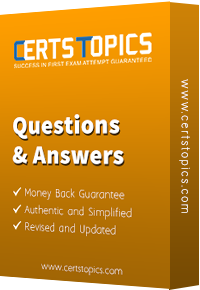


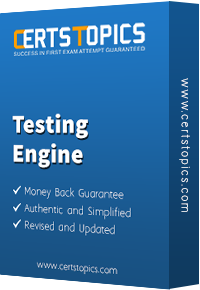


Install the Redhat Linux RHEL 5 through NFS. Where your Server is server1.example.com having IP 172.24.254.254 and shared /var/ftp/pub. The size of the partitions are listed below:
/1048
/home1028
/boot 512
/var 1028
/usr2048
Swap->1.5 of RAM Size
/documentconfigure the RAID Level 0 of remaining all free space.
After completing the installation through NFS solve the following questions. There are two networks 172.24.0.0/16 and 172.25.0.0/16. As well as there are two domains example.com on 172.24.0.0/16 network and cracker.org on 172.25.0.0/16 network. Your system is based on example.com domain. SELinux Must be on enforcing mode.
Answer and Explanation:
1. Insert the CD on CD-ROM and start the system.
2. In Boot: Prompt type linux askmethod
3. It will display the language, keyboard selection.
4. It will ask you for the installation method.
5. Select the NFS Image from the list
6. It will ask the IP Address, Net mask, Gateway and Name Server. Select Use
Dynamic IP Configuration: because DHCP Server will be configured in your exam lab.
7. It will ask for the NFS Server Name and Redhat Enterprise Linux Directory.
Specify the NFS Server: 172.24.254.254
Directory: /var/ftp/pub
8. After Connecting to the NFS Server Installation start in GUI. Go up to the partition screen by selecting the different Options.
9. Create the partition According to the Question because Size and what-what partition should you create at installation time is specified in your question
10.Create the two RAID partitions having equal size of remaining all free space.
11.Click on RAID button
12.Type mount point /document
13.Select RAID Level 0
14.Click on ok
15. Then select the MBR Options, time zone and go upto package selections.
It is another Most Important Time of installation. Due to the time limit, you should care about the installation packages. At Exam time you these packages are enough.
X-Window System
GNOME Desktop
(these two packages are generally not required)
Administration Tools.
System Tools
Windows File Server
FTP Servers
Mail Servers
Web Servers
Network Servers
Editors
Text Based Internet
Server Configuration Tools
Printing Supports
When installation will complete, your system will reboot. Jump for another Question.
Create the partition having 100MB size and mount it on /mnt/neo
Answer and Explanation:
You are working as a System Administrator at Certpaper. Your Linux Server crashed and you lost every data. But you had taken the full backup of user’s home directory and other System Files on /dev/st0, how will you restore from that device?
Answer and Explanation:
1. Go to on that directory where you want to restore.
2. restore –rf /dev/st0
To restore from backup we use the restore command. Here backup will restore from /dev/st0 on current Directory.