EMC Related Exams
D-PWF-DY-A-00 Exam

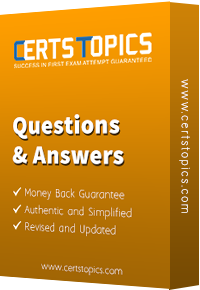


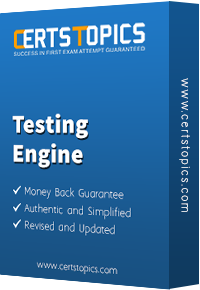


What is the minimum number of nodes required to create a production PowerFlex Management Platform Cluster?
Where are DNS server records configured when deploying the PowerFlex Management Controller VMs?