Riverbed Related Exams
299-01 Exam

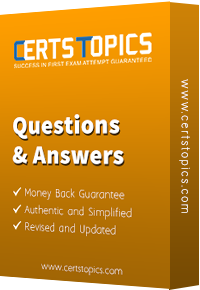


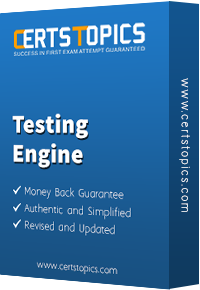


Trace clips that no longer have data because their packet data and trend data is no longer available in the parent capture job trace:
Considerations for enabling Cisco NetFlow includE. (Select 3)
Which is a true statement regarding choosing between a 2U and a 3U Cascade Shark base appliancE. (Select 2)